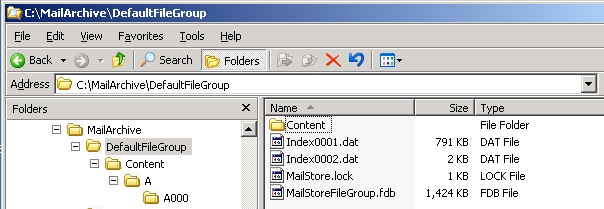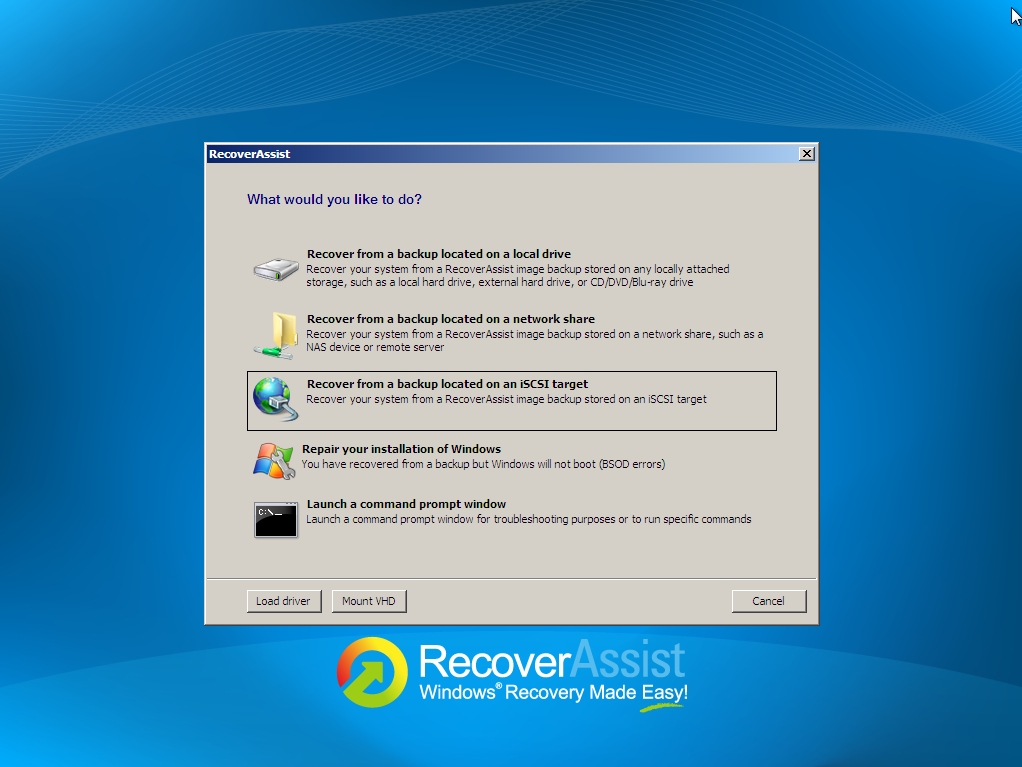03
Apr
BackupAssist 6.4 is here! Super fast image backups, custom boot media and more…
 Further to my recent post about the Beta, I'm pleased to announce that we've put the finished version live on our site - so now seems as good a time as any to let you know what's in it...
Key to the appeal of version 6.4 are two main features - the all new RecoverAssist console and the dedicated support for iSCSI destinations. Together they open up some really interesting possibilities. We've been putting version 6.4 through its paces as you may have picked up from some of Neil's recent blog posts, and as a result we're all really pleased seeing the direction developer Cortex are headed.
Further to my recent post about the Beta, I'm pleased to announce that we've put the finished version live on our site - so now seems as good a time as any to let you know what's in it...
Key to the appeal of version 6.4 are two main features - the all new RecoverAssist console and the dedicated support for iSCSI destinations. Together they open up some really interesting possibilities. We've been putting version 6.4 through its paces as you may have picked up from some of Neil's recent blog posts, and as a result we're all really pleased seeing the direction developer Cortex are headed.
10:40 /
BackupAssist


 Having recently upgraded my smart phone to
Having recently upgraded my smart phone to  One of the things I like about MailStore is the simplicity with which local users can be managed, so I wanted to take a moment to provide you with an overview of the various options available to you in this area.
Before I start, I should point out, that for each member of staff having their email archived, an account must be created in MailStore and a user licence allocated.
One option is to create accounts manually within MailStore, entering the relevant information for each, which will typically include passwords, email addresses and access rights. This works perfectly well for smaller installations, but when dealing with more than a handful of user accounts it does start to make more sense to consider synchronising your MailStore user list with an external user directory service.
One of the things I like about MailStore is the simplicity with which local users can be managed, so I wanted to take a moment to provide you with an overview of the various options available to you in this area.
Before I start, I should point out, that for each member of staff having their email archived, an account must be created in MailStore and a user licence allocated.
One option is to create accounts manually within MailStore, entering the relevant information for each, which will typically include passwords, email addresses and access rights. This works perfectly well for smaller installations, but when dealing with more than a handful of user accounts it does start to make more sense to consider synchronising your MailStore user list with an external user directory service.
 As MDaemon has evolved over the years there have been many different ways to setup syncronisation with mobile devices and with the the recent introduction of ActiveSync push email there is a new kid on the block but does this now make ActiveSync the best all in one method for email, calendar and contact syncronisation for all customers who can use it?
As MDaemon has evolved over the years there have been many different ways to setup syncronisation with mobile devices and with the the recent introduction of ActiveSync push email there is a new kid on the block but does this now make ActiveSync the best all in one method for email, calendar and contact syncronisation for all customers who can use it?
 We've just made version 12.5.4 of
We've just made version 12.5.4 of