
As well as letting you know whether or not the
MDaemon server is running, the MDaemon envelope icon in the system tray will also change colour depending on the current server status.
Where is the envelope icon?
When MDaemon is running as a system service it will show a status icon in the system tray. Unfortunately the latest Microsoft Operating systems restrict running services from interacting with the desktop automatically. Within Windows 7 and Windows Server 2008 you will only see the MDaemon system tray icon after you have launched the MDaemon configuration session from the start menu at least once as the logged in user. You can then close the MDaemon configuration session and the icon will remain.
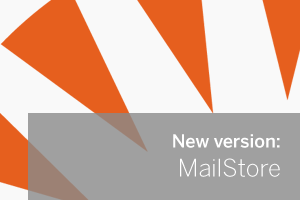 A new update for MailStore has just been made available by the German development team and is now available to download from our Web site.
A new update for MailStore has just been made available by the German development team and is now available to download from our Web site.


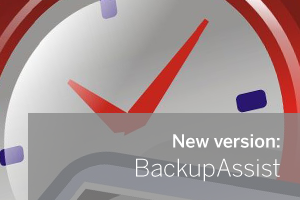
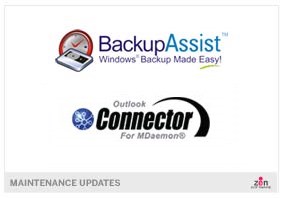 A couple of minor updates for you this morning - there are new versions available of both
A couple of minor updates for you this morning - there are new versions available of both 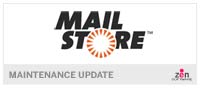 A new update for MailStore has just been made available by the German development team and is now available to download from our
A new update for MailStore has just been made available by the German development team and is now available to download from our 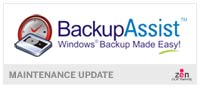 A new update for BackupAssist has just been made available by the Australian development team and is now available to download from our Web site.
As you can see from the release notes this update consists primarily of fixes although if you're a reseller you might be interested to learn that it's now possible to add your own logo in to the interface and splash screen of BackupAssist.
A new update for BackupAssist has just been made available by the Australian development team and is now available to download from our Web site.
As you can see from the release notes this update consists primarily of fixes although if you're a reseller you might be interested to learn that it's now possible to add your own logo in to the interface and splash screen of BackupAssist.
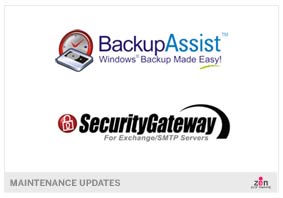 A couple of minor updates for you this morning - there are new versions available of both
A couple of minor updates for you this morning - there are new versions available of both  In this new stand-alone BackupAssist "how-to" video released by developer Cortex, we see how you can check if the Image backup you have taken has everything needed to perform a full Bare Metal recovery.As with all backups it is imperative that you verify the backups to be sure they contain what you expect so we'd highly recommend you take a look at this video when you get a moment...
In this new stand-alone BackupAssist "how-to" video released by developer Cortex, we see how you can check if the Image backup you have taken has everything needed to perform a full Bare Metal recovery.As with all backups it is imperative that you verify the backups to be sure they contain what you expect so we'd highly recommend you take a look at this video when you get a moment...
 This is the second series of fantastic of "how-to" videos to be released by developer Cortex, this time aimed at helping users check and resolve common VSS issues.Whether you've already come across something similar or just want to further your technical understanding of the product, we'd highly recommend a watch when you get a moment...
This is the second series of fantastic of "how-to" videos to be released by developer Cortex, this time aimed at helping users check and resolve common VSS issues.Whether you've already come across something similar or just want to further your technical understanding of the product, we'd highly recommend a watch when you get a moment...
 As well as letting you know whether or not the
As well as letting you know whether or not the