06
Oct
Learning BackupAssist: Cloud Backup (Azure Example)
[embed]https://www.youtube.com/watch?v=bwbnUxL-oZA[/embed]
In addition to supporting local destination media such as USB hard drives, network shares and RDX, BackupAssist also provides a way to back up important files and folders to a public cloud provider such as Amazon or Microsoft.
Designed to be an additional layer of protection to your local backup routine, the Cloud Backup Add-on is ideal for disaster recovery scenarios and popular with Hyper-V users who want an off-site location for Guest VM's.
In the second instalment of a new series where we focus on specific features, Neil walks you through setting up a job using the Cloud Backup Add-on, showing both the steps required in BackupAssist and what's needed in Azure.
Over to you Neil!


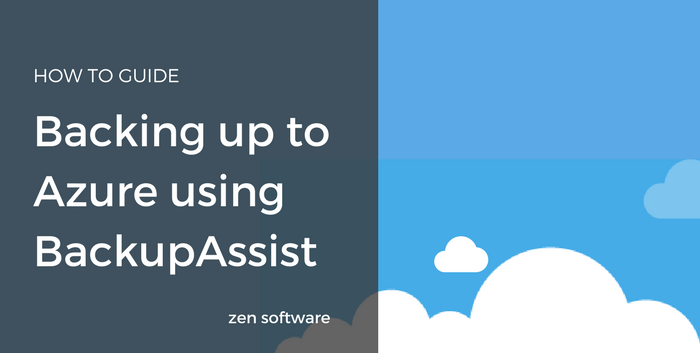
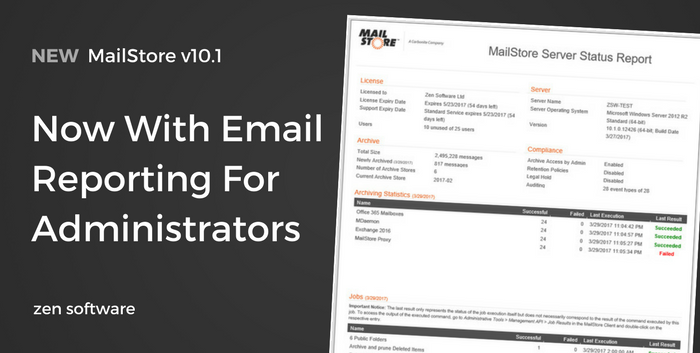
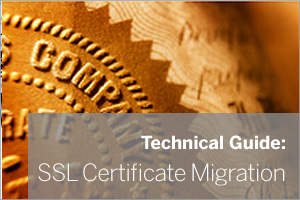 We recently needed to migrate our own internal MDaemon and SecurityGateway server to a new location. Luckily we often do this for customers and we have guides specifically written to help with this process.
We recently needed to migrate our own internal MDaemon and SecurityGateway server to a new location. Luckily we often do this for customers and we have guides specifically written to help with this process.
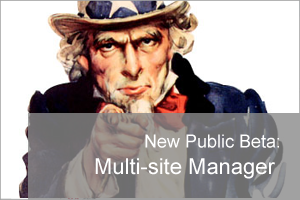 Are you an IT support company? Currently managing more than two BackupAssist customer installations?
We'd love your help in making this much-requested new feature the best it can possibly can be...
Are you an IT support company? Currently managing more than two BackupAssist customer installations?
We'd love your help in making this much-requested new feature the best it can possibly can be...
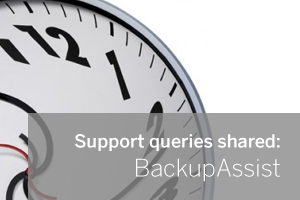 We often get support queries where the PC clock has been the cause of an issue but never have I seen a few minutes of drift make such a difference.
This one isn't actually specific to BackupAssist but it did rear its head with a customer who happened to be storing their backups on a local NAS.
We often get support queries where the PC clock has been the cause of an issue but never have I seen a few minutes of drift make such a difference.
This one isn't actually specific to BackupAssist but it did rear its head with a customer who happened to be storing their backups on a local NAS. 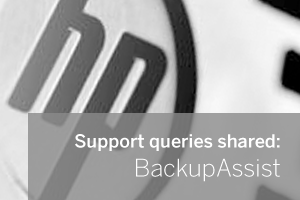 We have seen two instances recently where BackupAssist has been used to run an image job on HP Proliant servers but the job fails 98% through the image of the C: drive with the error 'Drive Cannot Find the Sector Requested'.
This would usually point to physical drive sector issues and a possible dying disk, but after some further investigation it would appear that this is actually a specific issue to do with the pre-installed status of System partitions on HP Proliant range of Server platforms.
We have seen two instances recently where BackupAssist has been used to run an image job on HP Proliant servers but the job fails 98% through the image of the C: drive with the error 'Drive Cannot Find the Sector Requested'.
This would usually point to physical drive sector issues and a possible dying disk, but after some further investigation it would appear that this is actually a specific issue to do with the pre-installed status of System partitions on HP Proliant range of Server platforms.
 Just a short and simple support issue this time, but one that we have seen a couple of times now so I thought it was worth sharing.
Just a short and simple support issue this time, but one that we have seen a couple of times now so I thought it was worth sharing.