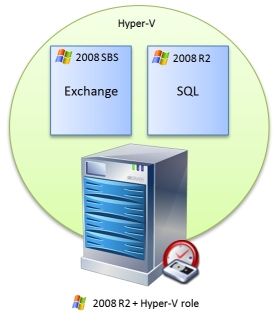One of the key benefits of using BackupAssist in a Hyper-V environment is that only one licence is required on the physical host server in order to perform file level backups across all of the guest machines.
In this post I’m going to step through a Hyper-V scenario I come across quite frequently, and show you how to configure a single backup job to provide the following:
- Bare metal backup
- Recovery of a guest machine in its entirety
- Recovery of files from a guest
- Exchange mailboxes and near-continuous SQL backup
For this scenario the following set of licences must be purchased for one installation of BackupAssist on the Hyper-V host server.
1 x BackupAssist with Upgrade Protection
1 X Hyper-V Granular Restore Console
1 x Exchange Mailbox add-on
1 x SQL add-on
Scenario 1 – Server configuration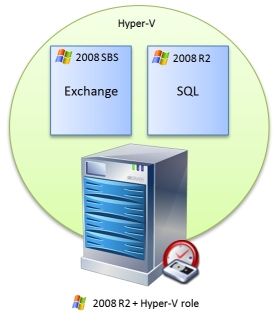
In this example I’ll be backing up a single 2008 Hyper-V server running two 2008 guests.
VM 1 - 2008 SBS including Exchange
VM 2 - 2008 Server R2 with SQL
 Having recently upgraded my smart phone to Ice Cream Sandwich (Android v4.0), I thought I would take a second look at the default email client to see if it had improved from the previous version i was running on Gingerbread.
Having recently upgraded my smart phone to Ice Cream Sandwich (Android v4.0), I thought I would take a second look at the default email client to see if it had improved from the previous version i was running on Gingerbread.


 One of the things I like about MailStore is the simplicity with which local users can be managed, so I wanted to take a moment to provide you with an overview of the various options available to you in this area.
Before I start, I should point out, that for each member of staff having their email archived, an account must be created in MailStore and a user licence allocated.
One option is to create accounts manually within MailStore, entering the relevant information for each, which will typically include passwords, email addresses and access rights. This works perfectly well for smaller installations, but when dealing with more than a handful of user accounts it does start to make more sense to consider synchronising your MailStore user list with an external user directory service.
One of the things I like about MailStore is the simplicity with which local users can be managed, so I wanted to take a moment to provide you with an overview of the various options available to you in this area.
Before I start, I should point out, that for each member of staff having their email archived, an account must be created in MailStore and a user licence allocated.
One option is to create accounts manually within MailStore, entering the relevant information for each, which will typically include passwords, email addresses and access rights. This works perfectly well for smaller installations, but when dealing with more than a handful of user accounts it does start to make more sense to consider synchronising your MailStore user list with an external user directory service.
 As MDaemon has evolved over the years there have been many different ways to setup syncronisation with mobile devices and with the the recent introduction of ActiveSync push email there is a new kid on the block but does this now make ActiveSync the best all in one method for email, calendar and contact syncronisation for all customers who can use it?
As MDaemon has evolved over the years there have been many different ways to setup syncronisation with mobile devices and with the the recent introduction of ActiveSync push email there is a new kid on the block but does this now make ActiveSync the best all in one method for email, calendar and contact syncronisation for all customers who can use it?
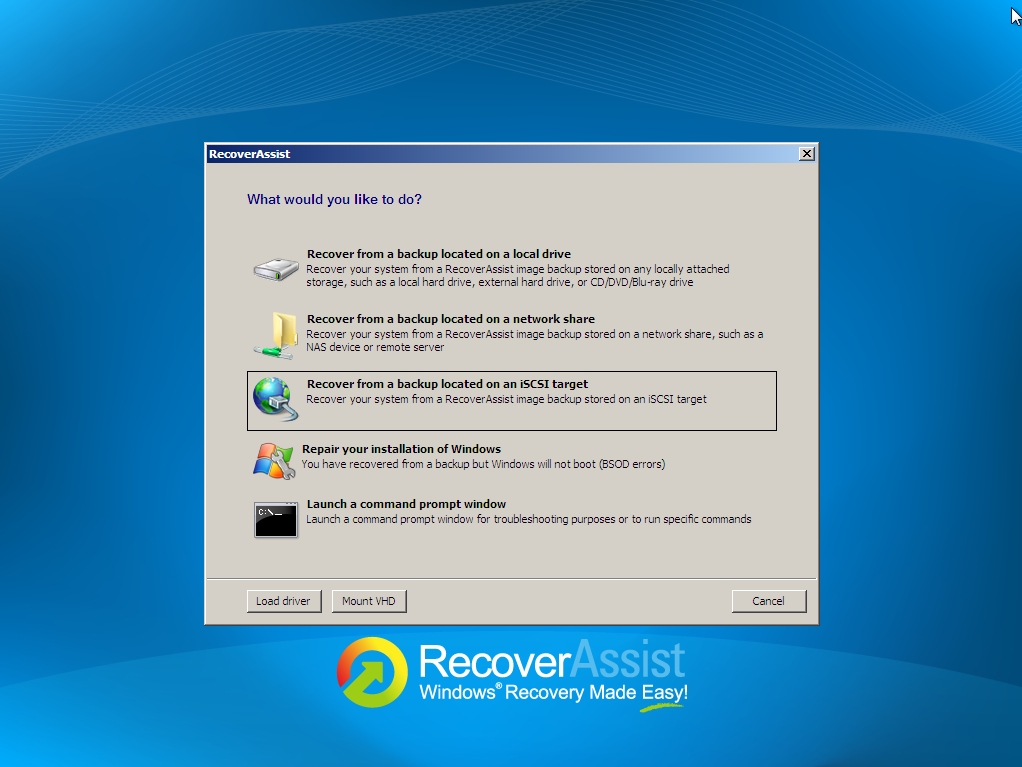
 Over the past few years we've used a variety of different virtualisation tools but have historically always stuck to a mixture of either VMWare tools (esxi, Player and Workstation) or Microsoft’s Hyper-V platform.
These have worked really well for building larger virtual server platforms but recently I was looking for a quick and easy to configure tool that I could use on my own desktop PC. I was just looking to build some simple test machines for evaluating software in a range of scenarios.
After some browsing I came across
Over the past few years we've used a variety of different virtualisation tools but have historically always stuck to a mixture of either VMWare tools (esxi, Player and Workstation) or Microsoft’s Hyper-V platform.
These have worked really well for building larger virtual server platforms but recently I was looking for a quick and easy to configure tool that I could use on my own desktop PC. I was just looking to build some simple test machines for evaluating software in a range of scenarios.
After some browsing I came across 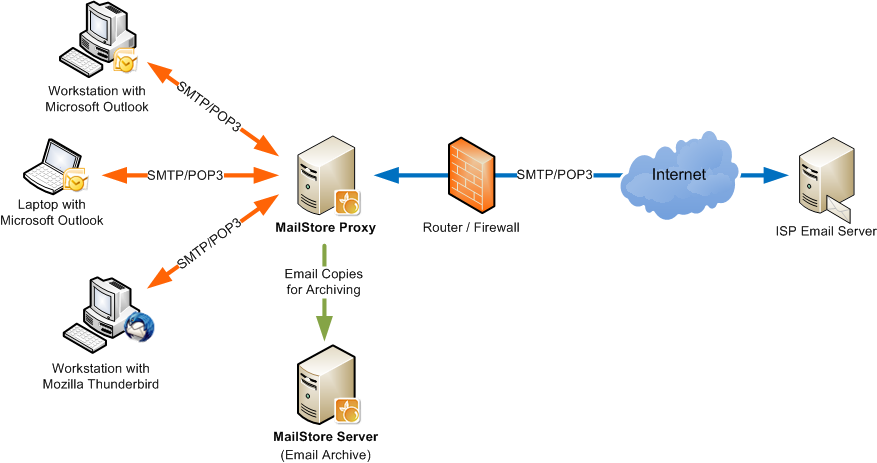 I don't often get asked about the MailStore proxy, as most of our customers tend to use a local email server of some kind such as MDaemon or Microsoft Exchange where it's not needed. Every so often however, I'll be asked about creating a centralised archiving solution for an off-site POP3/ SMTP service which is where it provides a simple but effective solution.
Typically customers using these services will have have been using simple, user-based archiving such as the manual creation of local PST files which may or may not be include in a wider backup strategy - by no means an ideal solution.
I don't often get asked about the MailStore proxy, as most of our customers tend to use a local email server of some kind such as MDaemon or Microsoft Exchange where it's not needed. Every so often however, I'll be asked about creating a centralised archiving solution for an off-site POP3/ SMTP service which is where it provides a simple but effective solution.
Typically customers using these services will have have been using simple, user-based archiving such as the manual creation of local PST files which may or may not be include in a wider backup strategy - by no means an ideal solution.