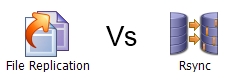One of the key benefits of using BackupAssist in a Hyper-V environment is that only one licence is required on the physical host server in order to perform file level backups across all of the guest machines.
In this post I’m going to step through a Hyper-V scenario I come across quite frequently, and show you how to configure a single backup job to provide the following:
- Bare metal backup
- Recovery of a guest machine in its entirety
- Recovery of files from a guest
- Exchange mailboxes and near-continuous SQL backup
For this scenario the following set of licences must be purchased for one installation of BackupAssist on the Hyper-V host server.
1 x BackupAssist with Upgrade Protection
1 X Hyper-V Granular Restore Console
1 x Exchange Mailbox add-on
1 x SQL add-on
Scenario 1 – Server configuration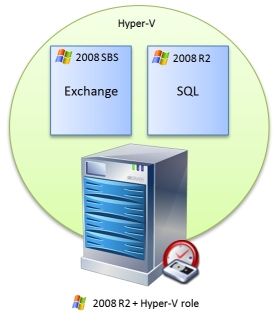
In this example I’ll be backing up a single 2008 Hyper-V server running two 2008 guests.
VM 1 - 2008 SBS including Exchange
VM 2 - 2008 Server R2 with SQL
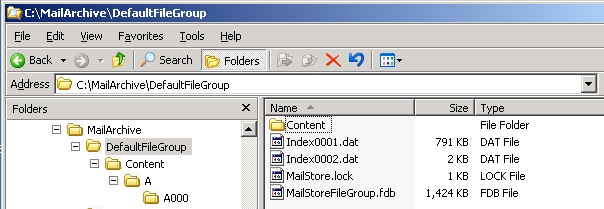


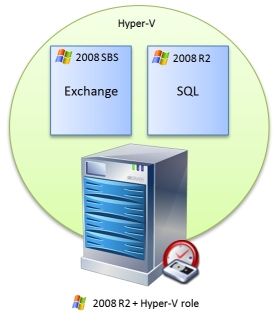
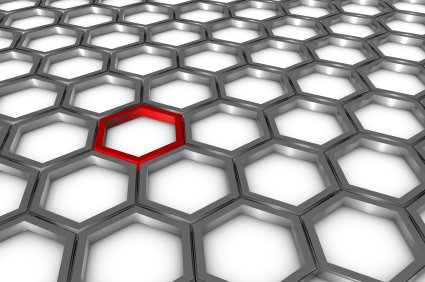 We had an interesting support call the other day that I thought might be useful to share.
The customer who called was using BackupAssist on multiple sites and using rsync jobs to backup from a number of Windows machines, to a central one running CWRsync. Everything was working well but there was some confusion as to how much space each job was taking up on the rsync server.
We had an interesting support call the other day that I thought might be useful to share.
The customer who called was using BackupAssist on multiple sites and using rsync jobs to backup from a number of Windows machines, to a central one running CWRsync. Everything was working well but there was some confusion as to how much space each job was taking up on the rsync server.