22
Dec
28
Aug
Migrating old archives into MailStore just got easier
 Integrating previously archived emails from other third-party archiving solutions is not a new feature in MailStore but from version 8.1 it has been made much easier thanks to a new archiving profile job.
This new profile can archive and sort emails collected from file sources and so it opens up a realm of possibilities and very much simplifies the process.
Integrating previously archived emails from other third-party archiving solutions is not a new feature in MailStore but from version 8.1 it has been made much easier thanks to a new archiving profile job.
This new profile can archive and sort emails collected from file sources and so it opens up a realm of possibilities and very much simplifies the process.
11
Apr
Support Query Shared: BackupAssist ‘STATUS_ACCESS_VIOLATION’ errors in Rsync Jobs
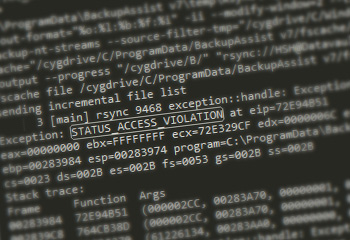 This may be quite a unique error but never the less I thought it was worth sharing in case someone else sees it, so if you have found this article as a result of a Google search then please leave a comment below if it helped you out.
This may be quite a unique error but never the less I thought it was worth sharing in case someone else sees it, so if you have found this article as a result of a Google search then please leave a comment below if it helped you out.
30
Jan
Migrating an Archive Server (ASM) archive to MailStore
 If you've used Achab's Archive Server (ASM) software in the past and upgraded to MailStore, it's highly likely you'll be wanting to bring across that historic archived data to the new platform. There are two ways you can go about importing an external ASM archive to MailStore - either directly as files, or, via your MDaemon email server.
One of the limitations of importing directly into MailStore is that mail can't be sorted on a per-user basis and instead the archive will have to reside under a single MailStore user account which you delegate access to via MailStore's permissions system. It's for this reason that we tend to recommend the second option and utilise the MDaemon server as an intermediary for MailStore to collect the old archive data from.
If you've used Achab's Archive Server (ASM) software in the past and upgraded to MailStore, it's highly likely you'll be wanting to bring across that historic archived data to the new platform. There are two ways you can go about importing an external ASM archive to MailStore - either directly as files, or, via your MDaemon email server.
One of the limitations of importing directly into MailStore is that mail can't be sorted on a per-user basis and instead the archive will have to reside under a single MailStore user account which you delegate access to via MailStore's permissions system. It's for this reason that we tend to recommend the second option and utilise the MDaemon server as an intermediary for MailStore to collect the old archive data from.
16
Jan
How to migrate your MDaemon archive to MailStore
If you've configured the archiving feature in MDaemon but have since upgraded to MailStore Server, it makes sense to move the historic stuff across so you've got a single unified archive store.Let's have a look at how you go about it...
15
Jan
Support queries shared: Know your MDaemon envelope colours
 As well as letting you know whether or not the MDaemon server is running, the MDaemon envelope icon in the system tray will also change colour depending on the current server status.
Where is the envelope icon?
When MDaemon is running as a system service it will show a status icon in the system tray. Unfortunately the latest Microsoft Operating systems restrict running services from interacting with the desktop automatically. Within Windows 7 and Windows Server 2008 you will only see the MDaemon system tray icon after you have launched the MDaemon configuration session from the start menu at least once as the logged in user. You can then close the MDaemon configuration session and the icon will remain.
As well as letting you know whether or not the MDaemon server is running, the MDaemon envelope icon in the system tray will also change colour depending on the current server status.
Where is the envelope icon?
When MDaemon is running as a system service it will show a status icon in the system tray. Unfortunately the latest Microsoft Operating systems restrict running services from interacting with the desktop automatically. Within Windows 7 and Windows Server 2008 you will only see the MDaemon system tray icon after you have launched the MDaemon configuration session from the start menu at least once as the logged in user. You can then close the MDaemon configuration session and the icon will remain.
29
Nov
MailStore and MDaemon – Technology and Marketing Partnership announced
[caption id="" align="alignright" width="314"] Heinz Wietfeld (Global Sales Director at MailStore) & Jerry Donald (Co-CEO at Alt-N Technologies)[/caption] MailStore offers first-class integration with MDaemon Messaging Server, the popular email server for...
29
Nov
Meet MailStore – Your New Best Friend (An end user’s guide)
So you've just been told Outlook is going to look a bit different. Your IT support person has installed this new-fangled "MailStore" system to help "reduce load" on the email...
- 1
- 2



 How can
How can  Over the last few months we have had an increasing number of support calls that relate to failing SMTP connections over Internet connections.
This can happen on a range of network connections, whether it's mobile devices on 3G or home users trying to access their MDaemon mail server. Even businesses can find that they can no longer create outbound SMTP sessions on port 25 on their office broadband connections.
Over the last few months we have had an increasing number of support calls that relate to failing SMTP connections over Internet connections.
This can happen on a range of network connections, whether it's mobile devices on 3G or home users trying to access their MDaemon mail server. Even businesses can find that they can no longer create outbound SMTP sessions on port 25 on their office broadband connections.