25
Jun
Exporting specific archived folders from MailStore
 Using the MailStore search feature makes it very easy to find messages. Once you've located the message you're after, MailStore gives you a few options such as view, reply, forward or restore, which make it easy to manage single messages however you wish.
In this post I'm going to take a look at how you can use MailStore to take this a step further and quickly restore whole folders, complete with the messages they contain to various destinations.
Using the MailStore search feature makes it very easy to find messages. Once you've located the message you're after, MailStore gives you a few options such as view, reply, forward or restore, which make it easy to manage single messages however you wish.
In this post I'm going to take a look at how you can use MailStore to take this a step further and quickly restore whole folders, complete with the messages they contain to various destinations.


 Finding the email you're after in MailStore using the Outlook search plug-in is beautifully straight forward. In the vast majority of cases simply entering the word you think is likely to appear in the to/from address, subject, message body or even in attachments is enough, however every so often it can be useful to have the ability to whittle down your search results further or be more specific.
Finding the email you're after in MailStore using the Outlook search plug-in is beautifully straight forward. In the vast majority of cases simply entering the word you think is likely to appear in the to/from address, subject, message body or even in attachments is enough, however every so often it can be useful to have the ability to whittle down your search results further or be more specific.
 We're but a few weeks away from the annual industry pilgrimage to Earls Court for the biggest of the IT and security shows in this country,
We're but a few weeks away from the annual industry pilgrimage to Earls Court for the biggest of the IT and security shows in this country, One of the things I like about MailStore is the simplicity with which local users can be managed, so I wanted to take a moment to provide you with an overview of the various options available to you in this area.
Before I start, I should point out, that for each member of staff having their email archived, an account must be created in MailStore and a user licence allocated.
One option is to create accounts manually within MailStore, entering the relevant information for each, which will typically include passwords, email addresses and access rights. This works perfectly well for smaller installations, but when dealing with more than a handful of user accounts it does start to make more sense to consider synchronising your MailStore user list with an external user directory service.
One of the things I like about MailStore is the simplicity with which local users can be managed, so I wanted to take a moment to provide you with an overview of the various options available to you in this area.
Before I start, I should point out, that for each member of staff having their email archived, an account must be created in MailStore and a user licence allocated.
One option is to create accounts manually within MailStore, entering the relevant information for each, which will typically include passwords, email addresses and access rights. This works perfectly well for smaller installations, but when dealing with more than a handful of user accounts it does start to make more sense to consider synchronising your MailStore user list with an external user directory service.
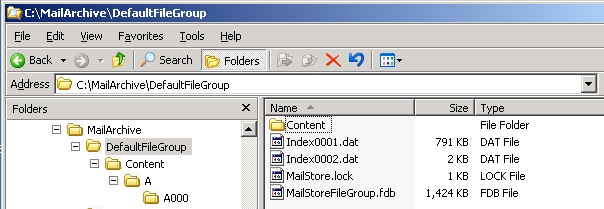
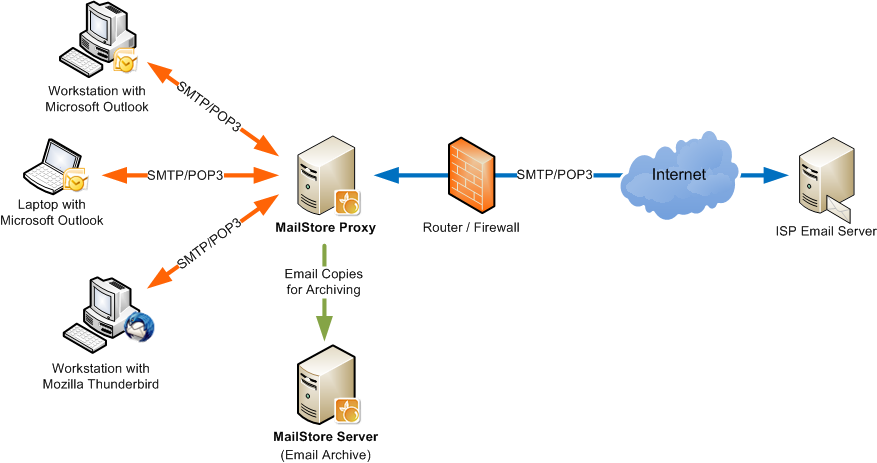 I don't often get asked about the MailStore proxy, as most of our customers tend to use a local email server of some kind such as MDaemon or Microsoft Exchange where it's not needed. Every so often however, I'll be asked about creating a centralised archiving solution for an off-site POP3/ SMTP service which is where it provides a simple but effective solution.
Typically customers using these services will have have been using simple, user-based archiving such as the manual creation of local PST files which may or may not be include in a wider backup strategy - by no means an ideal solution.
I don't often get asked about the MailStore proxy, as most of our customers tend to use a local email server of some kind such as MDaemon or Microsoft Exchange where it's not needed. Every so often however, I'll be asked about creating a centralised archiving solution for an off-site POP3/ SMTP service which is where it provides a simple but effective solution.
Typically customers using these services will have have been using simple, user-based archiving such as the manual creation of local PST files which may or may not be include in a wider backup strategy - by no means an ideal solution.