24
Feb
RecoverAssist (BackupAssist 6.4) – beta testers needed!
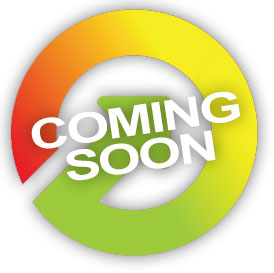 You may have picked up on the grapevine (or the phone when talking to us!), that there's an exciting new version of BackupAssist in the offing.
Well, I can confirm the rumours, version 6.4 is due to include both advanced iSCSI support and RecoverAssist, which will make life considerably easier for those of you performing image backups and bare metal restores on 2008/R2/SBS/Hyper-V/Win7/Vista.
You may have picked up on the grapevine (or the phone when talking to us!), that there's an exciting new version of BackupAssist in the offing.
Well, I can confirm the rumours, version 6.4 is due to include both advanced iSCSI support and RecoverAssist, which will make life considerably easier for those of you performing image backups and bare metal restores on 2008/R2/SBS/Hyper-V/Win7/Vista.
10:00 /
BackupAssist


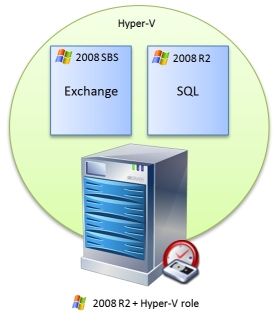
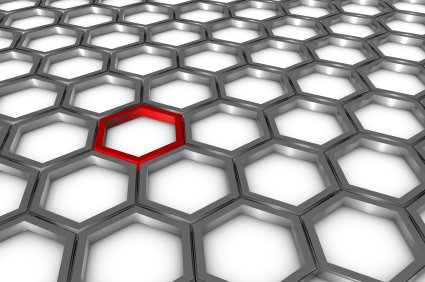 We had an interesting support call the other day that I thought might be useful to share.
The customer who called was using BackupAssist on multiple sites and using rsync jobs to backup from a number of Windows machines, to a central one running CWRsync. Everything was working well but there was some confusion as to how much space each job was taking up on the rsync server.
We had an interesting support call the other day that I thought might be useful to share.
The customer who called was using BackupAssist on multiple sites and using rsync jobs to backup from a number of Windows machines, to a central one running CWRsync. Everything was working well but there was some confusion as to how much space each job was taking up on the rsync server.
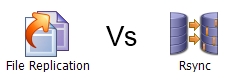
 If you've ever used BackupAssist to run an rsync job to a remote NAS device, you may be familiar with the built in 'seed' function. This bypasses the need to run a large backup for the first time over the network and instead uses a USB hard drive to move the data manually. After the seed job has completed, the drive is disconnected from the BackupAssist server and plugged directly into whatever is performing the role of the rsync server. Often it's a NAS device, but I also talk to customers who choose to run either a Linux server which has native rsync support or even a Windows box using the free open source
If you've ever used BackupAssist to run an rsync job to a remote NAS device, you may be familiar with the built in 'seed' function. This bypasses the need to run a large backup for the first time over the network and instead uses a USB hard drive to move the data manually. After the seed job has completed, the drive is disconnected from the BackupAssist server and plugged directly into whatever is performing the role of the rsync server. Often it's a NAS device, but I also talk to customers who choose to run either a Linux server which has native rsync support or even a Windows box using the free open source  I often get asked about the best way to create off-site
I often get asked about the best way to create off-site