11
Jul
BackupAssist ‘Multi-site Manager’ Beta – We need you!
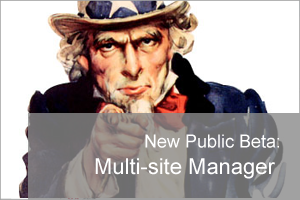 Are you an IT support company? Currently managing more than two BackupAssist customer installations?
We'd love your help in making this much-requested new feature the best it can possibly can be...
Are you an IT support company? Currently managing more than two BackupAssist customer installations?
We'd love your help in making this much-requested new feature the best it can possibly can be...


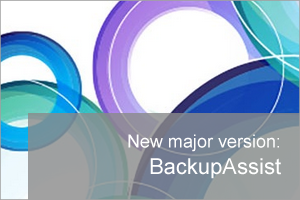 The Aussie developers over at BackupAssist have been hard at work on the latest major release of their popular backup software for small businesses, and I'm pleased to be letting you know it's now available for download.
This release is packed with new features and in this post we'll pick out both the highlights and a couple of important notes you should be aware of.
The Aussie developers over at BackupAssist have been hard at work on the latest major release of their popular backup software for small businesses, and I'm pleased to be letting you know it's now available for download.
This release is packed with new features and in this post we'll pick out both the highlights and a couple of important notes you should be aware of.
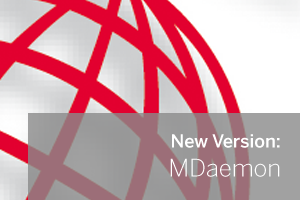 Ok brace yourself for a long ol' set of release notes! This minor MDaemon update really does highlight the many hours our friends at the Texas-based developer Alt-N Technologies are putting in to make MDaemon the best mail platform out there for small businesses.
This one is mainly 'dotting the I's' as it were but there's an awful lot of them! Also if you've picked up one of the newer Android devices recently, you'll no doubt be pleased to hear that you can now connect it quite happily via ActiveSync thanks to the compatibility fix for KitKat.
Ok brace yourself for a long ol' set of release notes! This minor MDaemon update really does highlight the many hours our friends at the Texas-based developer Alt-N Technologies are putting in to make MDaemon the best mail platform out there for small businesses.
This one is mainly 'dotting the I's' as it were but there's an awful lot of them! Also if you've picked up one of the newer Android devices recently, you'll no doubt be pleased to hear that you can now connect it quite happily via ActiveSync thanks to the compatibility fix for KitKat.
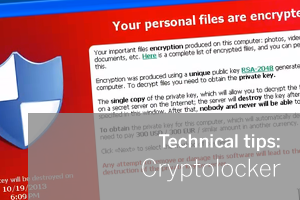 Cryptolocker is making the headlines for all the wrong reasons at the moment.
In the run up to Christmas where there's likely to be a plentiful supply of email purchase confirmations flowing, I wanted to share my recommendations for keeping your data safe and secure.
Cryptolocker is making the headlines for all the wrong reasons at the moment.
In the run up to Christmas where there's likely to be a plentiful supply of email purchase confirmations flowing, I wanted to share my recommendations for keeping your data safe and secure.
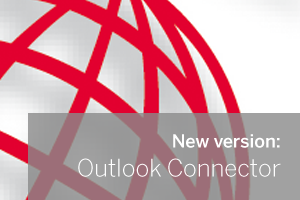
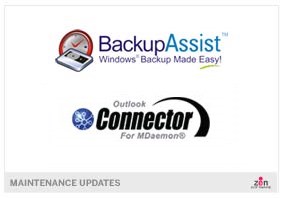 A couple of minor updates for you this morning - there are new versions available of both
A couple of minor updates for you this morning - there are new versions available of both 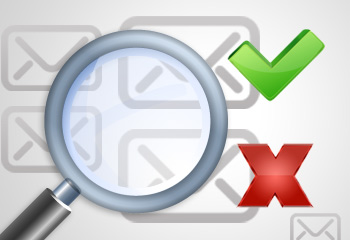 One of the particularly nice features in MDaemon is the ability to customise the flow of email through the use of its built in content filters.
In the past we've mainly focused on using the content filter in different ways to automate tasks, change message content and redirect mail to other locations.
In this article I'll give you an overview of how you can make use of the content filter and MDaemon's custom queues to intercept some or all outbound email, have a user check and authorise it manually, and then let it continue along its intended delivery path.
One of the particularly nice features in MDaemon is the ability to customise the flow of email through the use of its built in content filters.
In the past we've mainly focused on using the content filter in different ways to automate tasks, change message content and redirect mail to other locations.
In this article I'll give you an overview of how you can make use of the content filter and MDaemon's custom queues to intercept some or all outbound email, have a user check and authorise it manually, and then let it continue along its intended delivery path.
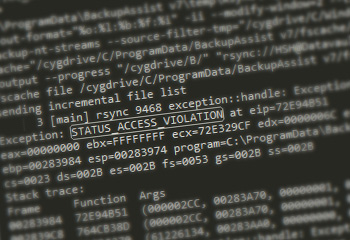 This may be quite a unique error but never the less I thought it was worth sharing in case someone else sees it, so if you have found this article as a result of a Google search then please leave a comment below if it helped you out.
This may be quite a unique error but never the less I thought it was worth sharing in case someone else sees it, so if you have found this article as a result of a Google search then please leave a comment below if it helped you out.
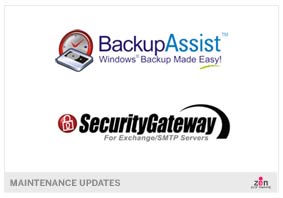 A couple of minor updates for you this morning - there are new versions available of both
A couple of minor updates for you this morning - there are new versions available of both