12
Oct
New knowledge base articles
 The Zen Software knowledge base is full of useful technical 'How to' guides for all the software we sell.
As the software develops we do our best to keep on top of the articles and update them where appropriate, as well as add new articles to cover new topics and procedures.
Here are the most recent updates...
The Zen Software knowledge base is full of useful technical 'How to' guides for all the software we sell.
As the software develops we do our best to keep on top of the articles and update them where appropriate, as well as add new articles to cover new topics and procedures.
Here are the most recent updates...
10:27 /
BackupAssist / MailStore / MDaemon / RelayFax / SecurityGateway / Support queries shared / Tech tips


 Its been a while since I recommended a useful free software tool. But this time I want to introduce a tool that I have been using for many years but recently have found very useful specifically when dealing with
Its been a while since I recommended a useful free software tool. But this time I want to introduce a tool that I have been using for many years but recently have found very useful specifically when dealing with 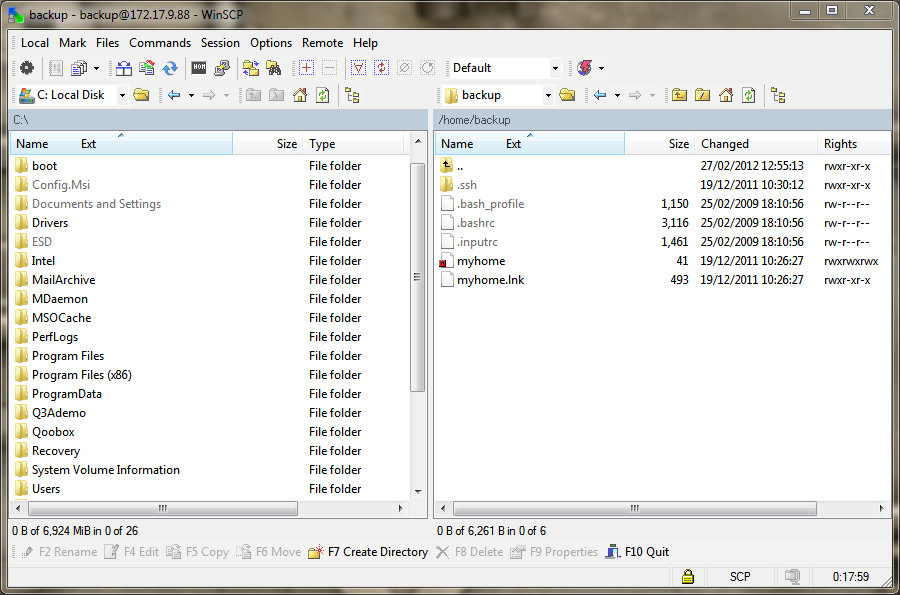
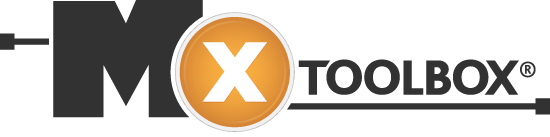
 Some of our most common MDaemon support enquiries we get relate to users receiving spam.
Typically the amount of spam has either suddenly increased and there is a flood of junk messages or its just a specific message that looks to be obviously spam but has somehow made its way through.
Before picking up the phone to support you might find it useful to follow this simple guide to find out why MDaemon has not treated this message quite as expected.
Some of our most common MDaemon support enquiries we get relate to users receiving spam.
Typically the amount of spam has either suddenly increased and there is a flood of junk messages or its just a specific message that looks to be obviously spam but has somehow made its way through.
Before picking up the phone to support you might find it useful to follow this simple guide to find out why MDaemon has not treated this message quite as expected.
 Using the MailStore search feature makes it very easy to find messages. Once you've located the message you're after, MailStore gives you a few options such as view, reply, forward or restore, which make it easy to manage single messages however you wish.
In this post I'm going to take a look at how you can use MailStore to take this a step further and quickly restore whole folders, complete with the messages they contain to various destinations.
Using the MailStore search feature makes it very easy to find messages. Once you've located the message you're after, MailStore gives you a few options such as view, reply, forward or restore, which make it easy to manage single messages however you wish.
In this post I'm going to take a look at how you can use MailStore to take this a step further and quickly restore whole folders, complete with the messages they contain to various destinations.
 Finding the email you're after in MailStore using the Outlook search plug-in is beautifully straight forward. In the vast majority of cases simply entering the word you think is likely to appear in the to/from address, subject, message body or even in attachments is enough, however every so often it can be useful to have the ability to whittle down your search results further or be more specific.
Finding the email you're after in MailStore using the Outlook search plug-in is beautifully straight forward. In the vast majority of cases simply entering the word you think is likely to appear in the to/from address, subject, message body or even in attachments is enough, however every so often it can be useful to have the ability to whittle down your search results further or be more specific.