05 Mar MailStore ‘File Groups’ – FAQ’s
When I’m running MailStore webinars, I’m frequently asked about file groups and how they work.
I’ve written this article to give you a good idea of how you can manage your existing file groups, how they can be moved around and what to do with those containing older email.
So what exactly is a file group?
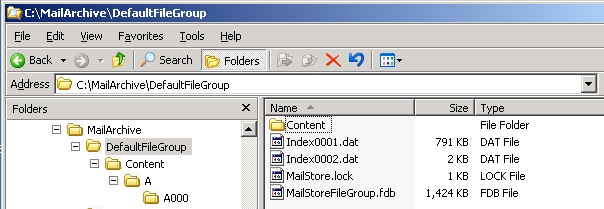
A MailStore file group* is a folder where MailStore stores archived email along with per user search indexes and some other database related files. A default file group is created during installation and by default a new one is created every 500,000 messages or so which helps keep the searches nice and fast. Most users will simply leave these defaults as they are and only give them any thought at all once the disk they are on starts to fill up. The good thing about file groups though is that they are self-contained and are easily moved to new drives to free up space.
Why would I want to move my file groups?
By default MailStore creates its first file group on the C:\ drive and to get up and running this is fine but, if you think about the long term, filling your system partition with archive data will impact on the performance of your server. To avoid this it’s recommend you move your file groups to another drive on the same machine.
Long term when your file groups are many years old it can be advisable to free up space by simply detaching and moving the data to a more suitable long term storage device like a NAS box. If this very old archive is ever required it can be re-attached directly from this location without the need to copy it back to the local drive.
How do I change the default location?
At any time you can change the location where MailStore creates new file groups. In the MailStore client you need to go to storage > storage locations and click on the “Create automatically” button. The “Auto-create file groups” dialog box will open and the bottom option is “Create in”. By default this is set to “C:\MailArchive” but you can either browse to a local drive or enter the UNC path to a network share. The next time MailStore automatically creates a file group it will use this location.
Can I change when a new file group is created?
Yes you can. You can either create a new file group whenever you like by clicking on the “Create” button or you can change when MailStore will create one by clicking on the “Create automatically” button and changing the predefined options. How often you want to create new file groups will depend on how much email you receive but we think monthly is probably a bit too often unless you have a very high volume of email.
How do I move my existing file groups?
To move your existing file groups, go to storage > storage locations and make a note of the location of the file group one you want to move, for example C:\MailArchive\Filegroup1. Right-click on it and choose “Detach”, then click “Ok” to confirm. The file group should no longer be shown in the list. Once it has been successfully detached you can copy the folder containing all the file group information to the new location. Then if you click on the “Attach” button you can browse to the files new location and attach it.
* Please note as of MailStore Version 7 the term ‘FileGroup’ has now been changed to ‘Archive Store’

