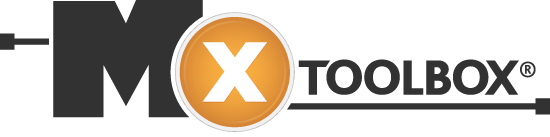22
Dec
28
Aug
Migrating old archives into MailStore just got easier
 Integrating previously archived emails from other third-party archiving solutions is not a new feature in MailStore but from version 8.1 it has been made much easier thanks to a new archiving profile job.
This new profile can archive and sort emails collected from file sources and so it opens up a realm of possibilities and very much simplifies the process.
Integrating previously archived emails from other third-party archiving solutions is not a new feature in MailStore but from version 8.1 it has been made much easier thanks to a new archiving profile job.
This new profile can archive and sort emails collected from file sources and so it opens up a realm of possibilities and very much simplifies the process.
22
Apr
How to pre-check email before it’s sent (Editor approval)
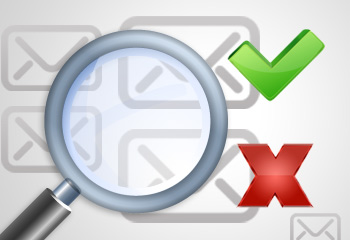 One of the particularly nice features in MDaemon is the ability to customise the flow of email through the use of its built in content filters.
In the past we've mainly focused on using the content filter in different ways to automate tasks, change message content and redirect mail to other locations.
In this article I'll give you an overview of how you can make use of the content filter and MDaemon's custom queues to intercept some or all outbound email, have a user check and authorise it manually, and then let it continue along its intended delivery path.
One of the particularly nice features in MDaemon is the ability to customise the flow of email through the use of its built in content filters.
In the past we've mainly focused on using the content filter in different ways to automate tasks, change message content and redirect mail to other locations.
In this article I'll give you an overview of how you can make use of the content filter and MDaemon's custom queues to intercept some or all outbound email, have a user check and authorise it manually, and then let it continue along its intended delivery path.
29
Nov
Meet MailStore – Your New Best Friend (An end user’s guide)
So you've just been told Outlook is going to look a bit different. Your IT support person has installed this new-fangled "MailStore" system to help "reduce load" on the email...



 How can
How can  Up until quite recently I've always recommend that if you're an Android mobile user who needs access to your email, calendar and contacts, the best method was to use
Up until quite recently I've always recommend that if you're an Android mobile user who needs access to your email, calendar and contacts, the best method was to use