08
Apr
How to Perform a Cloud Backup with BackupAssist
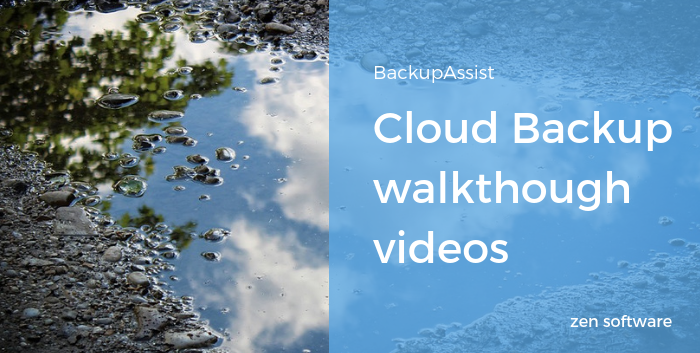 Utilising the cloud to store backups is a great way to add a secure offsite location to your backup strategy.
Utilising the cloud to store backups is a great way to add a secure offsite location to your backup strategy.
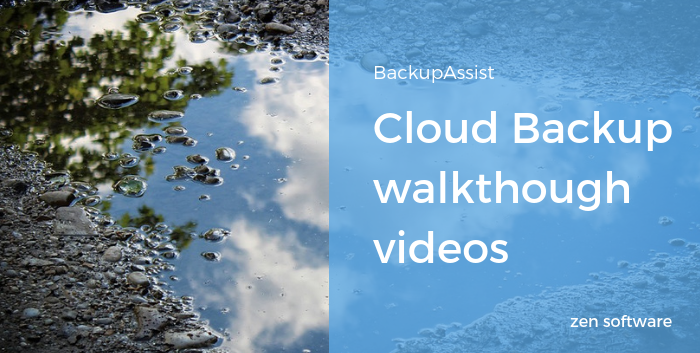 Utilising the cloud to store backups is a great way to add a secure offsite location to your backup strategy.
Utilising the cloud to store backups is a great way to add a secure offsite location to your backup strategy.
[embed]https://www.youtube.com/watch?v=bwbnUxL-oZA[/embed]
In addition to supporting local destination media such as USB hard drives, network shares and RDX, BackupAssist also provides a way to back up important files and folders to a public cloud provider such as Amazon or Microsoft.
Designed to be an additional layer of protection to your local backup routine, the Cloud Backup Add-on is ideal for disaster recovery scenarios and popular with Hyper-V users who want an off-site location for Guest VM's.
In the second instalment of a new series where we focus on specific features, Neil walks you through setting up a job using the Cloud Backup Add-on, showing both the steps required in BackupAssist and what's needed in Azure.
Over to you Neil!
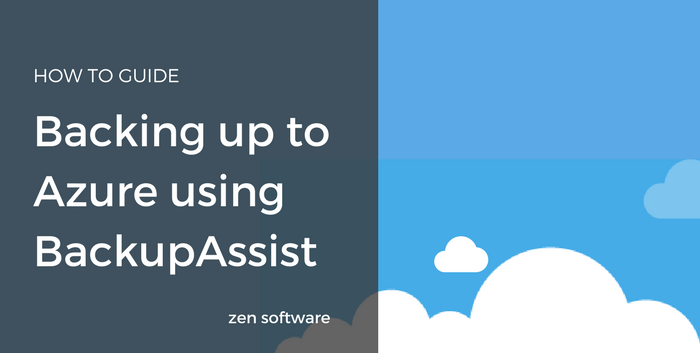 It's been a couple of months since we announced the launch of BackupAssist v10 and its super efficient new cloud backup engine. The significance of the new engine is that it unlocks the possibility of using public cloud giants AWS and Azure as backup destination options.
While the BackupAssist side of things is typically easy to configure, I've had a few requests for help navigating Azure's configuration options, so in this article, I'll be walking through the steps as they are today.
It's been a couple of months since we announced the launch of BackupAssist v10 and its super efficient new cloud backup engine. The significance of the new engine is that it unlocks the possibility of using public cloud giants AWS and Azure as backup destination options.
While the BackupAssist side of things is typically easy to configure, I've had a few requests for help navigating Azure's configuration options, so in this article, I'll be walking through the steps as they are today.
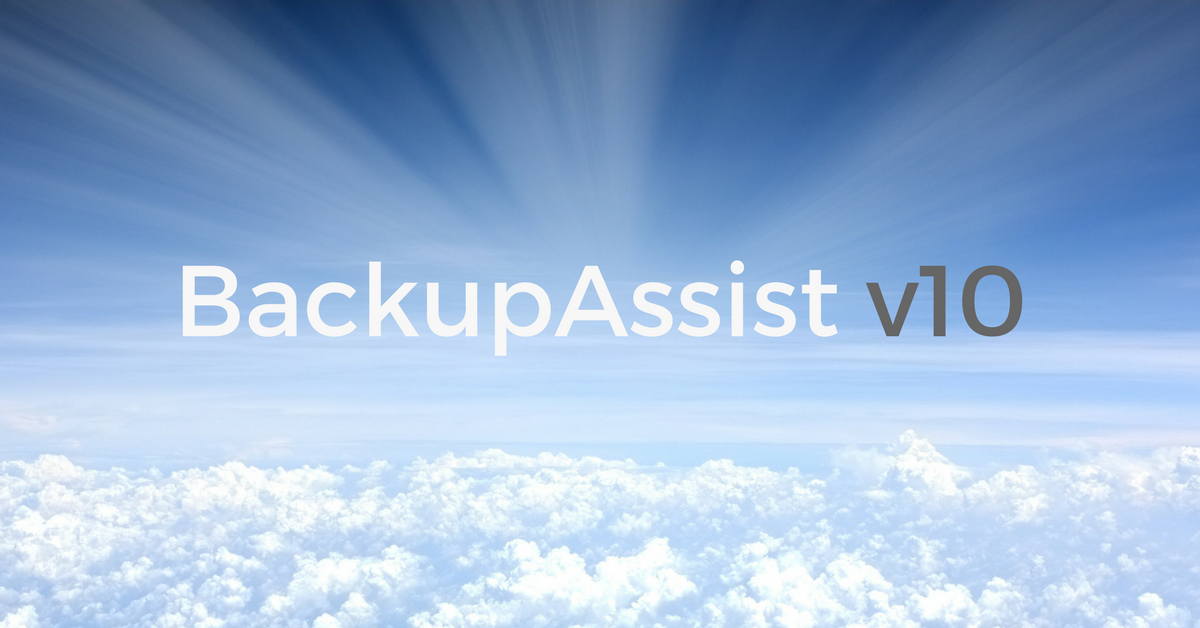 We're thrilled to announce that there's a new version of BackupAssist available today, and with it, new features for backing up your data to the wonderfully reliable and ultra-secure data centres of cloud hosting juggernauts, Amazon and Microsoft (with more to follow).
While you'll find enhancements to the base product too, the headliner for version 10 is undoubtedly the all-new backup engine that's behind the new Cloud Backup features.
Brimming with potential, this new technology offers a simple, secure and efficient way to automate getting your important data off-site.
Don't feel like reading? Check out my 'Early Heads Up' video from last week which also tells you everything you need to know about v10.
We're thrilled to announce that there's a new version of BackupAssist available today, and with it, new features for backing up your data to the wonderfully reliable and ultra-secure data centres of cloud hosting juggernauts, Amazon and Microsoft (with more to follow).
While you'll find enhancements to the base product too, the headliner for version 10 is undoubtedly the all-new backup engine that's behind the new Cloud Backup features.
Brimming with potential, this new technology offers a simple, secure and efficient way to automate getting your important data off-site.
Don't feel like reading? Check out my 'Early Heads Up' video from last week which also tells you everything you need to know about v10.