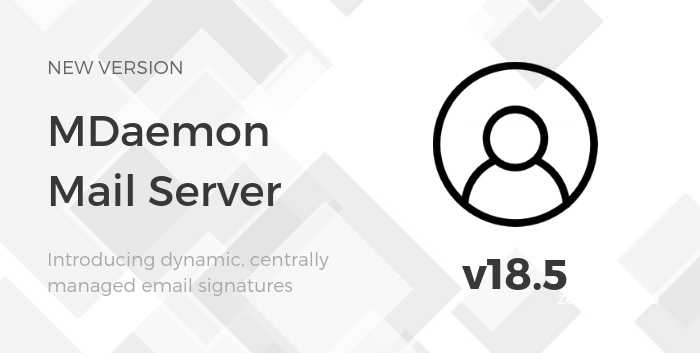26 Sep MDaemon 18.5 – Now with Dynamic Email Signatures
More is better. The mantra of the signature stuffer.
From job titles and contact details to special offers and even instructions to save the trees. Nothing is off limits when it comes to providing ‘useful’ information to our lucky recipients by the medium of email footer.
It’s a perfect picture unless of course, you’re the poor soul tasked with making sure the emails your company sends are consistent, professional and accurate.
If you’re that person, you’re going to love this latest MDaemon release.
MDaemon 18.5 now makes it possible for you as the mail administrator to have central control over the information that’s displayed in footers, along with the option of pulling the common content such as name, job role, contact info etc. from the information held in MDaemon’s public contacts.
That’s right, personalised signatures for all, that don’t become out of date and that are ideal for adding things like custom lines for time-limited promotions. Woohoo!
Let’s take a look at the steps…
Step 1 – Making sure the user-specific information is available within your Public Contacts
So in order to use custom fields, we need to store the information somewhere.
To do this MDaemon makes use of the Public Contacts folder.
This automatically will contain a contact for every MDaemon user, with many fields of information that can be populated.
For example, if you want to include your business phone number in the signature, simply make sure all your contacts have a phone number configured.
Once you’re happy the data you want to display is recorded within the public contacts for our users, we can move onto editing the global signature template.
Step 2 – Global Signature settings
The global signature settings can be found under Settings > Server Settings > Default SIgnatures.
In this example, I’ve created a text-only signature and a basic HTML formatted signature that will be used depending on the sending email format the client chooses.
There are two Signature Macros used in this example:
$CONTACTFULLNAME$
and
$CONTACTBUSINESSPHONE$
Both will be replaced by the sender’s data stored under there own public contact.
Step 3 – Preview signature
All that’s left is to check when composing a new email that your info is displayed correctly.
Senders no longer need to add any signature, in fact it’s worth actively advising against this from now on. MDaemon has it covered!
For a full list of macros that can be used please see the table below:
(please note this data needs to be populated within the public contact or blank data will be passed)
|
Names and IDs |
|
|
Full name |
$CONTACTFULLNAME$ |
|
First name |
$CONTACTFIRSTNAME$ |
|
Middle name |
$CONTACTMIDDLENAME$, |
|
Last name |
$CONTACTLASTNAME$ |
|
Title |
$CONTACTTITLE$ |
|
Suffix |
$CONTACTSUFFIX$ |
|
Nickname |
$CONTACTNICKNAME$ |
|
Yomi First Name |
$CONTACTYOMIFIRSTNAME$ |
|
Yomi Last Name |
$CONTACTYOMILASTNAME$ |
|
Account name |
$CONTACTACCOUNTNAME$ |
|
Customer ID |
$CONTACTCUSTOMERID$ |
|
Government ID |
$CONTACTGOVERNMENTID$ |
|
File as |
$CONTACTFILEAS$ |
|
Email Addresses |
|
|
Email address |
$CONTACTEMAILADDRESS$ |
|
Email address 2 |
$CONTACTEMAILADDRESS2$ |
|
Email address 3 |
$CONTACTEMAILADDRESS3$ |
|
Phone and Fax Numbers |
|
|
Mobile phone |
$CONTACTHOMEMOBILE$ |
|
Mobile phone 2 |
$CONTACTMOBILE2$ |
|
Car phone |
$CONTACTCARPHONENUMBER$ |
|
Home phone |
$CONTACTHOMEPHONE$ |
|
Home phone 2 |
$CONTACTHOMEPHONE2$ |
|
Home fax |
$CONTACTHOMEFAX$ |
|
Other phone |
$CONTACTOTHERPHONE$ |
|
Instant Messaging and Web |
|
|
IM Address |
$CONTACTIMADDRESS$ |
|
IM Address 2 |
$CONTACTIMADDRESS2$ |
|
IM Address 3 |
$CONTACTIMADDRESS3$ |
|
MMS Address |
$CONTACTMMSADDRESS$ |
|
Home web address |
$CONTACTHOMEWEBADDRESS$ |
|
Address |
|
|
Home address |
$CONTACTHOMEADDRESS$ |
|
Home city |
$CONTACTHOMECITY$ |
|
Home state |
$CONTACTHOMESTATE$ |
|
Home zip code |
$CONTACTHOMEZIPCODE$ |
|
Home country |
$CONTACTHOMECOUNTRY$ |
|
Other address |
$CONTACTOTHERADDRESS$ |
|
Other city |
$CONTACTOTHERCITY$ |
|
Other state |
$CONTACTOTHERSTATE$ |
|
Other zip code |
$CONTACTOTHERZIPCODE$ |
|
Other country |
$CONTACTOTHERCOUNTRY$ |
|
Business Related |
|
|
Business Name |
$CONTACTBUSINESSCOMPANY$ |
|
Yomi Business Name |
$CONTACTYOMICOMPANYNAME$ |
|
Business title |
$CONTACTBUSINESSTITLE$ |
|
Business office |
$CONTACTBUSINESSOFFICE$ |
|
Business department |
$CONTACTBUSINESSDEPARTMENT$ |
|
Business manager |
$CONTACTBUSINESSMANAGER$ |
|
Business assistant |
$CONTACTBUSINESSASSISTANT$ |
|
Business assistant phone |
$CONTACTBUSINESSASSISTANTPHONE$ |
|
Business main phone |
$CONTACTBUSINESSMAINPHONE$ |
|
Business phone |
$CONTACTBUSINESSPHONE$ |
|
Business phone 2 |
$CONTACTBUSINESSPHONE2$ |
|
Business IP phone |
$CONTACTBUSINESSIPPHONE$ |
|
Business fax |
$CONTACTBUSINESSFAX$ |
|
Business pager |
$CONTACTBUSINESSPAGER$ |
|
Business radio |
$CONTACTBUSINESSRADIO$ |
|
Business address |
$CONTACTBUSINESSADDRESS$ |
|
Business city |
$CONTACTBUSINESSCITY$ |
|
Business state |
$CONTACTBUSINESSSTATE$ |
|
Business zip code |
$CONTACTBUSINESSZIPCODE$ |
|
Business country |
$CONTACTBUSINESSCOUNTRY$ |
|
Business web address |
$CONTACTBUSINESSWEBADDRESS$ |
|
Other |
|
|
Spouse |
$CONTACTSPOUSE$ |
|
Children |
$CONTACTCHILDREN$ |
|
Categories |
$CONTACTCATEGORIES$ |
|
Comment |
$CONTACTCOMMENT$ |
For full details on the fixes and enhancements in this release, read the official release notes.
Use the online key checker to see if you’re eligible for a free upgrade.