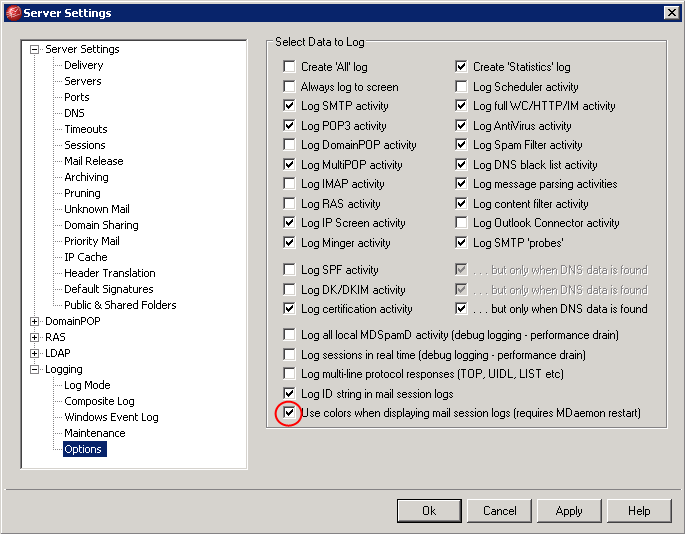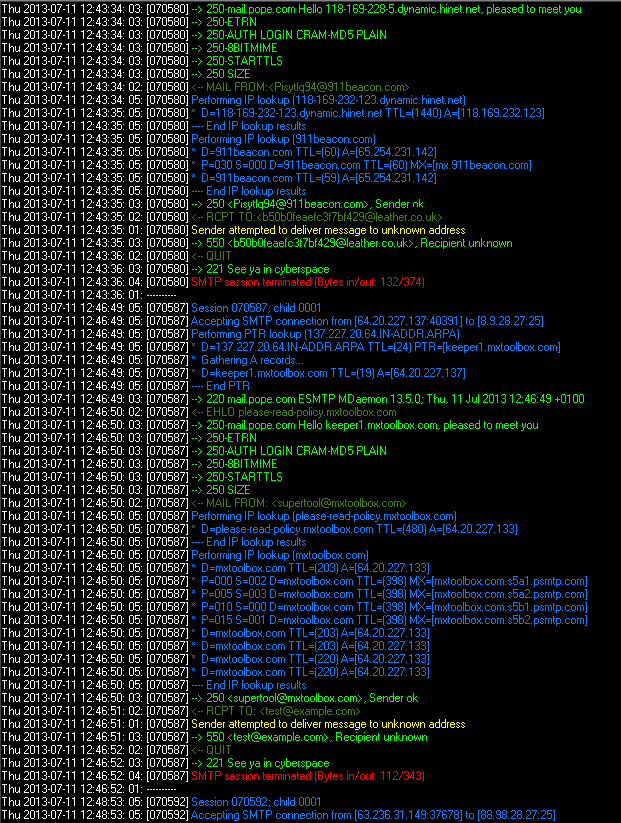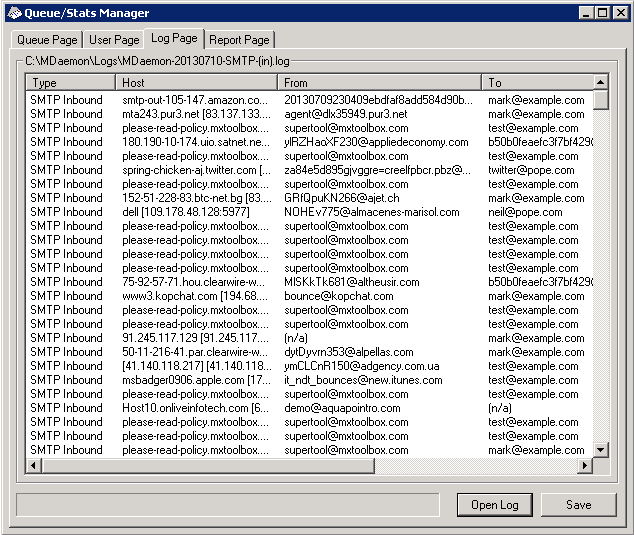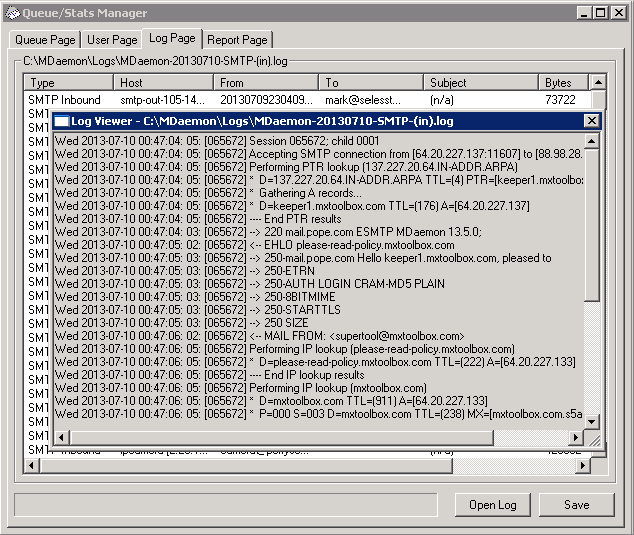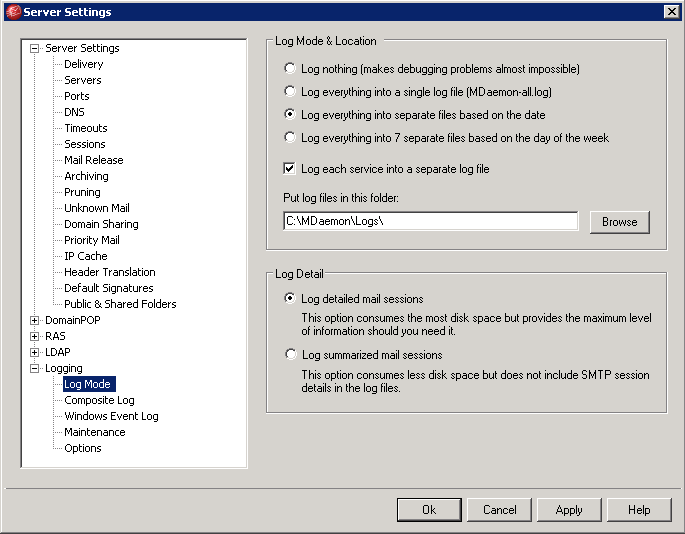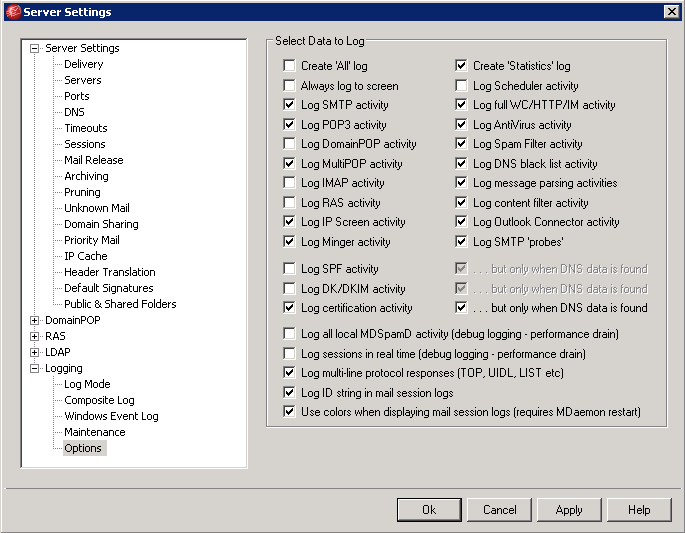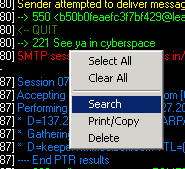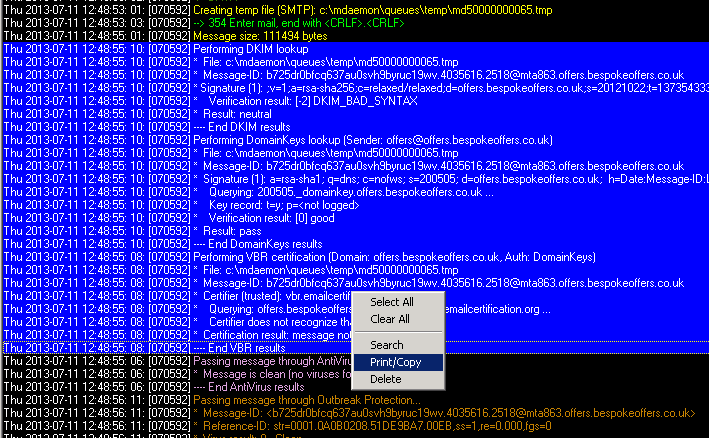12 Jul Five things you may not know about MDaemon logging
 One of the big selling points for MDaemon is its very clear message flow visibility and detailed logging. However as powerful as it is often we find that some of the most useful features can be overlooked, so to help out here are my top 5 useful MDaemon logging hints and tips…
One of the big selling points for MDaemon is its very clear message flow visibility and detailed logging. However as powerful as it is often we find that some of the most useful features can be overlooked, so to help out here are my top 5 useful MDaemon logging hints and tips…
1. Coloured logs ( MD 13.5)
A new feature up first but defiantly helps with visualising the logs is the new colorising element. This can be turned on or off at Setup -> Server Settings -> Logging -> Options:
Now when your looking through SMTP or POP logs it’s much clearer to read the transcripts:
2. Using the Queues and Statistics Manager to find SMTP sessions
Often one of the trickiest things to do when using the logs is searching for a specific email session. Typically you may know a few things about the email like the sender/recipient or perhaps the subject and you can do searches in the standard log files to try and find the relevant session. There is an easier way using the Queues and Statistics Manager to load the log and see all the sessions presented in a table format. Now you can simply list the sessions of a specific day by sender, recipient, subject or time and quickly find the relevant one:
Want to see the full session? Just double click on the message to see the relevant session transcript for it:
3. Managing the log type, size and number of log files by using the Log Mode and Maintenance options
On a fresh new version 13.5.* of MDaemon the default settings are usually close to what we would recommend but if you have updated over the years its probably a good idea to check over these options to see how MDaemon is storing and managing the number of logs on your system.
First here are our recommendations for the Log Mode options:
Then under Maintenance:
And finally under Options:
These are a good starting point but obviously you are welcome to tweak these settings if you feel you need more detailed logs or prefer to work in a different way with your logs.
4. Using the search feature in the log window to search all log files
Another way to search the log quickly is to use the live log view window and right click to perform a search. This will search all of the current logs in the MDaemon log folder and return results in a simple notepad view:
5. Copying session transcripts from search window
If you have ever called our support with a question about a MDaemon messaging issue, you will often be asked to try and replicate the issue and send a session transcript through. This helps us quickly see what has happened with session and a quick way to find this detail is to use the live log window to view the logs live.
To save having to open the relevant log file directly from Windows Explorer you can highlight any text in the live log window, right click it and choose ‘Print/Copy’:
This will copy the selected text into a new notepad window:
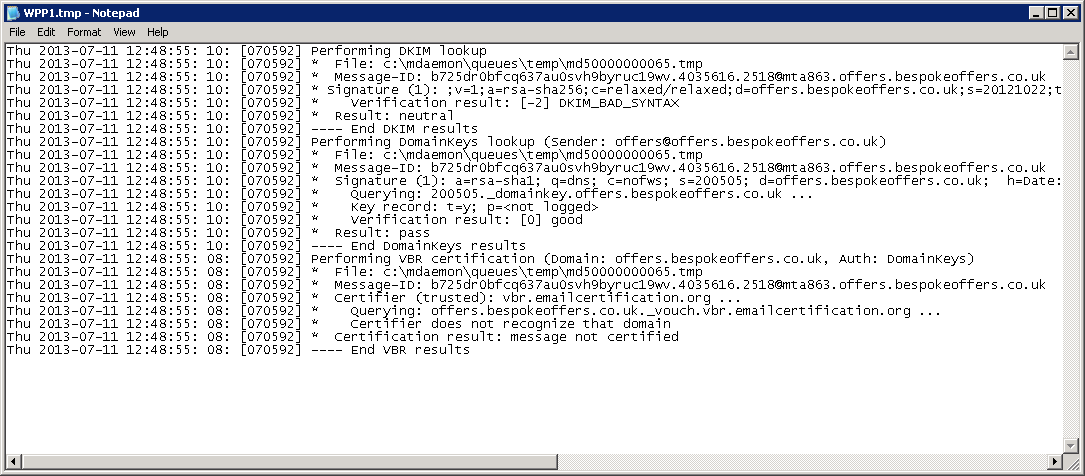
It’s then ready for you to save to a file and send through to support.
Related articles
- MDaemon 13.5 now available – Outlook 2013 support and lots more in the Exchange alternative for SMB’s! (zensoftware.co.uk)
- Connecting Outlook 2013 to MDaemon – POP Vs. IMAP Vs. ActiveSync (zensoftware.co.uk)
- Changes to ActiveSync licencing for MDaemon Messaging Server (zensoftware.co.uk)