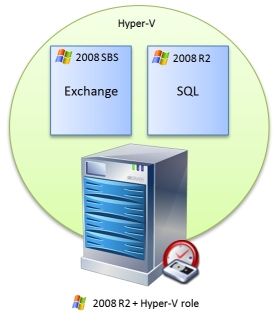27
Feb
Oracle VirtualBox – virtualisation made quick, simple and free
 Over the past few years we've used a variety of different virtualisation tools but have historically always stuck to a mixture of either VMWare tools (esxi, Player and Workstation) or Microsoft’s Hyper-V platform.
These have worked really well for building larger virtual server platforms but recently I was looking for a quick and easy to configure tool that I could use on my own desktop PC. I was just looking to build some simple test machines for evaluating software in a range of scenarios.
After some browsing I came across Oracle VirtualBox and I must say I've been impressed with it so far.
Over the past few years we've used a variety of different virtualisation tools but have historically always stuck to a mixture of either VMWare tools (esxi, Player and Workstation) or Microsoft’s Hyper-V platform.
These have worked really well for building larger virtual server platforms but recently I was looking for a quick and easy to configure tool that I could use on my own desktop PC. I was just looking to build some simple test machines for evaluating software in a range of scenarios.
After some browsing I came across Oracle VirtualBox and I must say I've been impressed with it so far.
07:45 /
Tech tips