Mozilla Thunderbird supports CalDAV with a specific add-on called Ligntning that will need to be added to it. The steps below will detail how to apply the add-on and setup MDaemon calendars in Mozilla Thunderbird.
To apply the Lightning add-on:
- Open Thunderbird
- Open the Add-on Manager
- Search for Lightning
- Install the add-on
Once the add-on is installed, follow the steps below to sync an MDaemon calendar:
- Select File
- Select New
- Select Calendar
- Choose On the Network
- Select CalDAV as the format
- Enter the location URL (see below for specific calendar syntax)
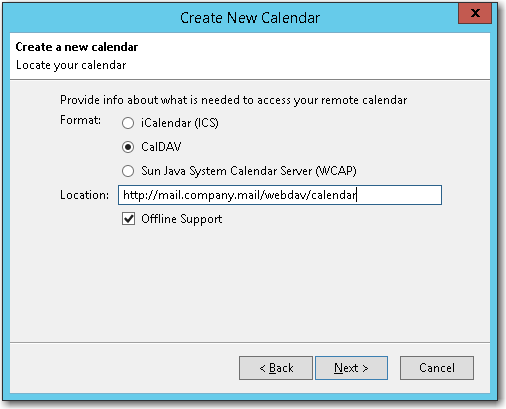
- Click Next
- Enter a name for the Calendar
- (Optional) Choose a calendar color
- (Optional) Leave Show Reminders checked to retain reminders in events.
- Make sure the MDaemon email address is selected in the E-Mail drop down list.
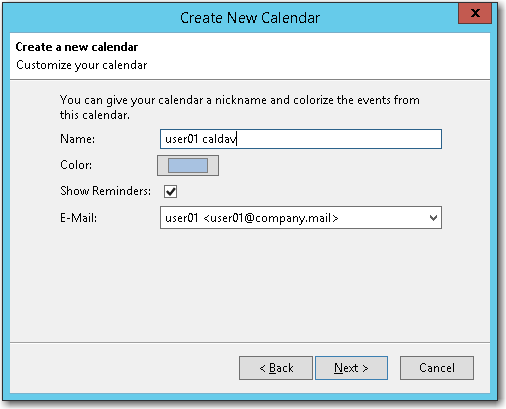
- Click Next
- Enter the full MDaemon account address and password
- Select Use Password Manager to remember this password to store the password in Thunderbird’s password manager.
- Click OK
- Click Finish
There are a number of options available that can be entered for the location that you will need to define below. This will depend on the type of calendar this is to be synced.
Private Calendars:
http://{server host name}/webdav/calendar – the MDaemon user’s primary calendar
http://{server host name}/webdav/calendar/schedule – an MDaemon user’s calendar called schedule in the root directory
http://{server host name}/webdav/calendar/calendar/schedule – the schedule calendar is a sub-calendar of the primary calendar
Shared Calendars:
http://{server host name}/webdav/calendars/company.mail/user2 – user2@company.mail’s default calendar folder
http://{server host name}/webdav/calendars/company.mail/user2/test – user2@company.mail’s test calendar folder
Public Folders:
http://{server host name}/webdav/public-calendars/company.mail – domain’s default calendar folder
http://{server host name}/webdav/public-calendars/events – calendar called events in the root of the public folder hierarchy
Replace {server host name} with the host or IP of the MDaemon server
Verify if HTTP and/or HTTPS is enabled and modify the address accordingly





