MDaemon will allow contacts to sync with the Apple’s Contacts application in OS X.
Please be aware these is a limitation in the Contacts application that will only allow the personal contact list to be synchronized.
Follow the steps below to sync personal MDaemon contacts to the Contacts application on a Mac computer.
Verify the CardDAV services are enabled in MDaemon.
- Select Setup
- Select Web & IM Services
- Select CalDAV & CardDAV
- Verify Enable CalDAV & CardDAV server is checked
On the Mac computer:
- Open the Contacts application on the Mac
- Select Contacts
- Select Accounts…
- Select Add Other Account…
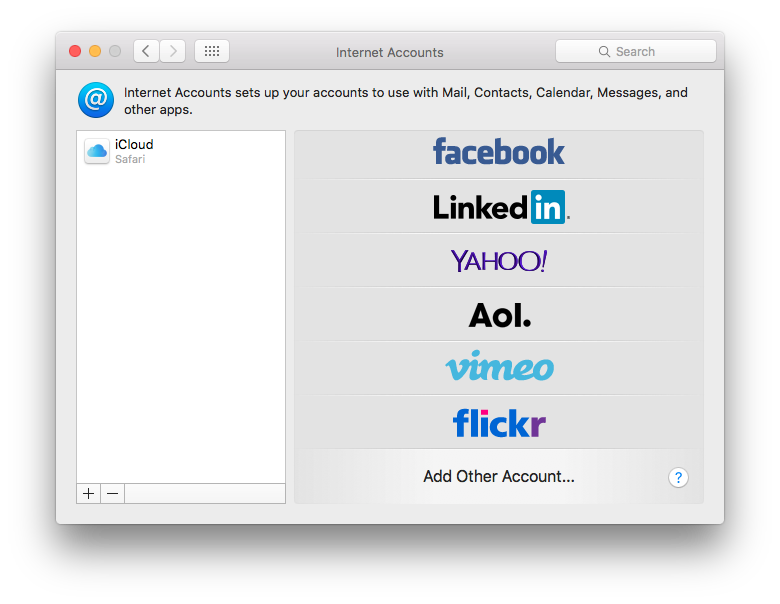
- Select CardDAV account
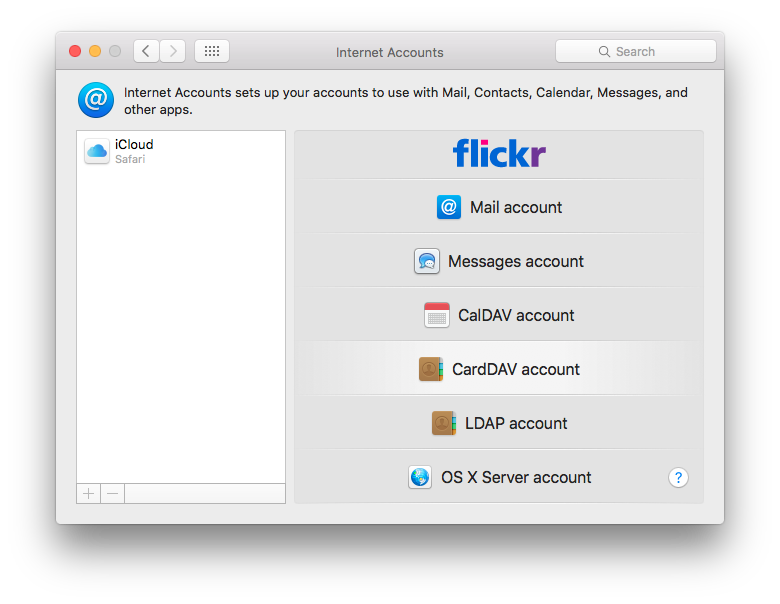
- Change the Account Type to Manual
- Enter the MDaemon account address in the User Name field
- Enter the MDaemon account password in the Password field
- Enter the Server Address (host name or IP address)
- Use https:// if SSL is enabled for WorldClient
- Use https:// if SSL is enabled for WorldClient
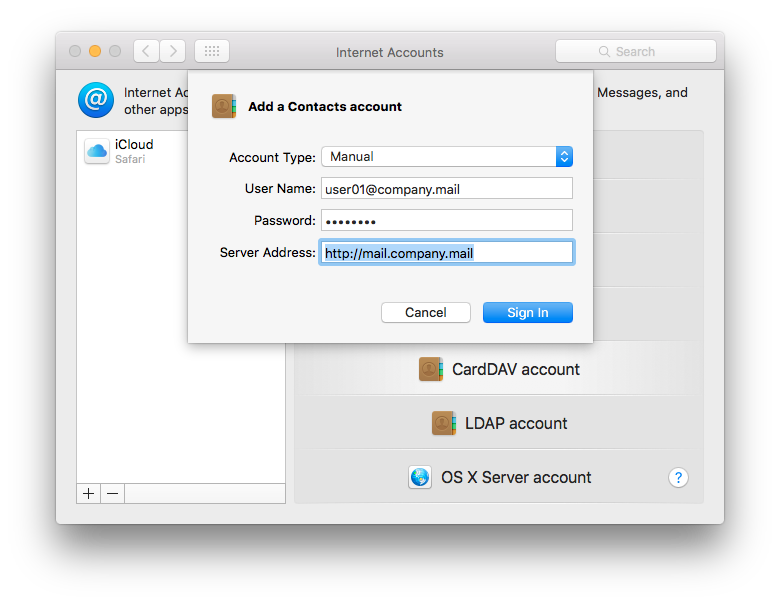
Click Sign In to complete the process.





