In some scenarios it may be necessary for one user to pre-check email for another user before it is sent to it’s recipient. This article details how this can be achieved.
Scenario:
User Fred wants to vet all of user Bill’s outbound emails before they’re sent out.
1. Fred creates two sub-folders under his Inbox the first called ‘To check’ and the second called ‘To send’
2. In MDaemon under Queues -> Mail Queues -> Custom Queues create a new ‘remote mail’ queue which points to the ‘To send’ folder on the MDaemon server’s hard drive as shown here:-
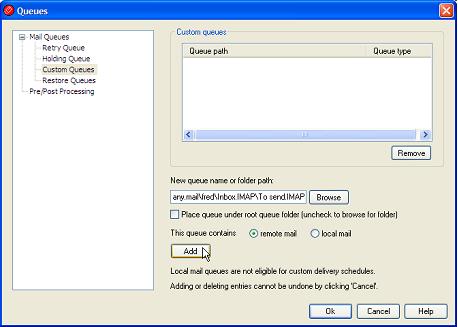
Click the ‘Add’ button to create the new custom queue and then click ‘Ok’
3. Under Security -> Content Filter, create a new rule that will move all of Bill’s outbound email into Fred’s ‘To check’ sub-folder as shown below:-
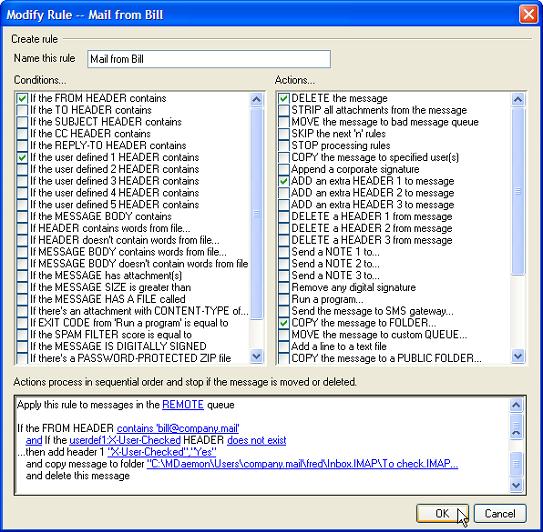
4. Create a new batch file called ‘precheck.bat’ in your C:\MDaemon\App folder and put the following command in the batch file:-
ren “C:\MDaemon\Users\company.mail\fred\Inbox.IMAP\To send.IMAP\md*.msg” pd*.msg
5. In MDaemon, unders Queues -> Mail Queues -> Pre-Post Processing set-up the Remote queue section as shown below:-
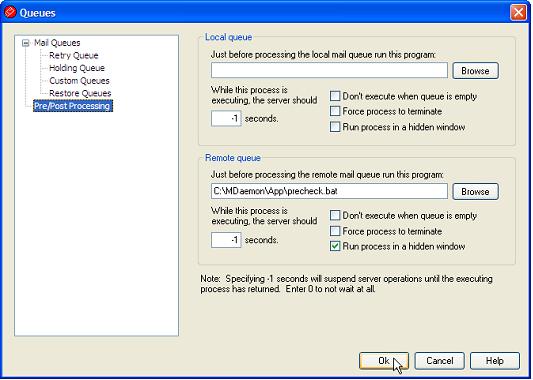
6. That’s it! All emails that Bill sends to the outside world will end up in Fred’s ‘To check’ sub-folder. Once Fred is happy that the emails can be released, Fred simply has to drag the message from the ‘To check’ folder into the ‘To send’ folder.





