An common requirement in organisations that use email heavily is to have a team of people monitoring inbound emails to service email addresses such as info@…, sales@… and support@… etc.
They want multiple users to be able to see and manage emails coming into a single email address without having to send duplicate copies to each user. They also want to have the replies go out from their users as that ‘sales@company.co.uk’ address so that subsequent replies come back to sales again and for a copy of those replies to be available to all users who need to see them. The emails should also be tagged in such a way that allows the messages to be easily threaded together so that an email conversation can easily be reviewed.
MDaemon includes a messaging ticketing function for public folders that achieves these requirement. When enabled on a Public Folder, MDaemon will add the Public Folder name and a unique identifier to the subject of messages sent to the submission address of the Public Folder. Any outbound messages having this specially formatted subject will have the From address changed to the submission address of the Public Folder and a copy of the outbound message will be placed into a child Public Folder named “Replied To”. In addition, any inbound messages with this specially formatted subject will be automatically redirected to the Public Folder, regardless of the address the message was sent to.
Configuration:
1. Firstly, create the appropriate email account, in this example, we’ll be using an account called sales@company.co.uk.
To do this choose Accounts -> New Account and create an account called sales@company.co.uk with a strong password:
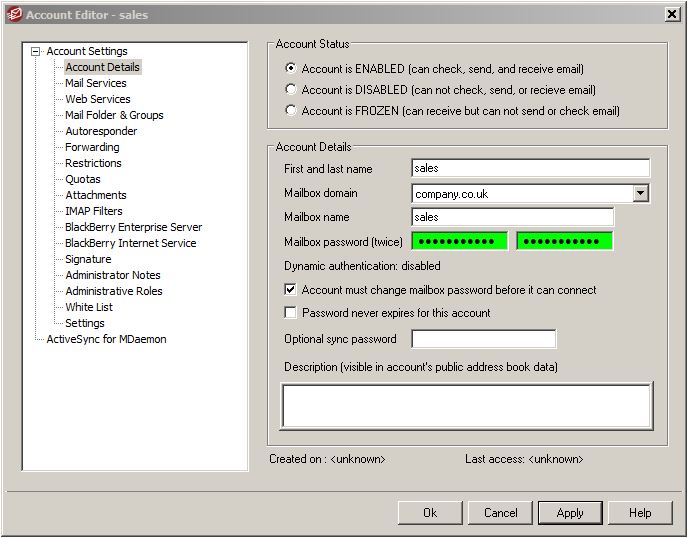
2. Next, we create a shared Public Folder where emails to sales@company.co.uk will be delivered for the Sales Team to view and respond to.
This is achieved in MDaemon under Setup -> Public Folder Manager as shown below:
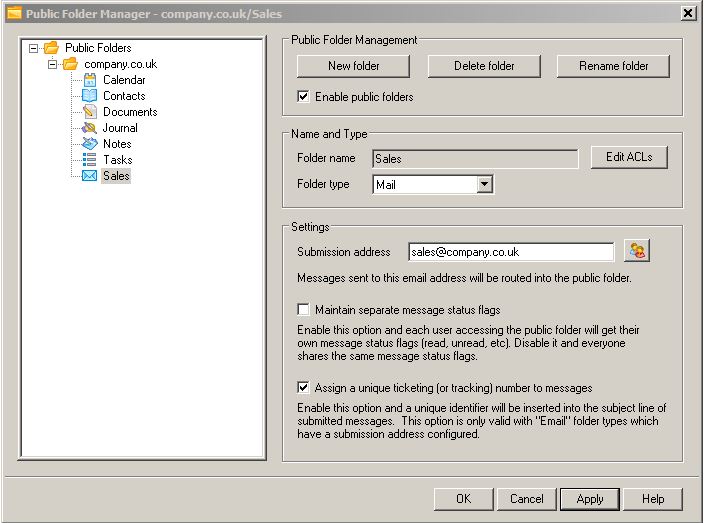
IMPORTANT: Make sure the ‘Folder type’ is configured to be ‘Mail’, the ‘Submission address’ is configured to be sales@company.co.uk and that ‘Assign a unique ticketing (or tracking) number to messages’ is ticked.
3. Once the new shared Public Folder has been created, we’ll need to set the appropriate permissions so that emails from the Internet can be delivered directly to it (as this is being used as a ticketing address the “Builtin / Anyone” account should already have ‘post’ permissions). We also need to set permissions as required for local users to be able to manipulate messages in the folder. Permissions are set on a folder by double-clicking it in the list or clicking the ‘Edit access control list’ button:
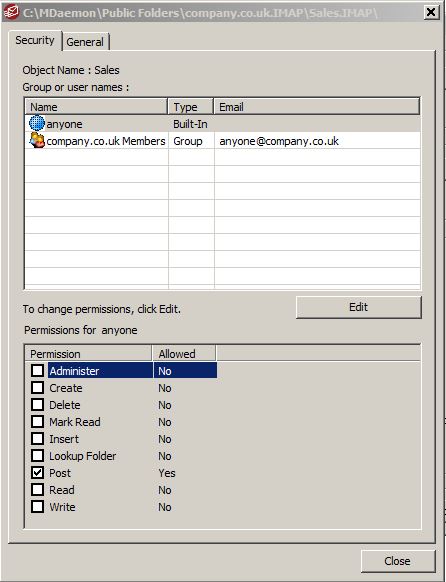
NOTE: The Post (p) permission is required whenever emails are being delivered directly to the folder. You can assign permissions to anyone at the local domain using the anyone@company.co.uk value or more specific values for defined users (or a combination of the two).
Once done, we can test that this works by sending an email to sales@company.co.uk. The email should be delivered directly to the new shared Public Folder. This folder will be accessible using Webmail, MDaemon Connector, ActiveSync or any other standard IMAP email client. Note that some IMAP email clients may need you to subscribe to the new folder before being able to see it.
When a new email arrives for sales@company.co.uk the subject is tagged with a unique identifier and the email is routed to the company.co.uk/Sales/ Public Folder:
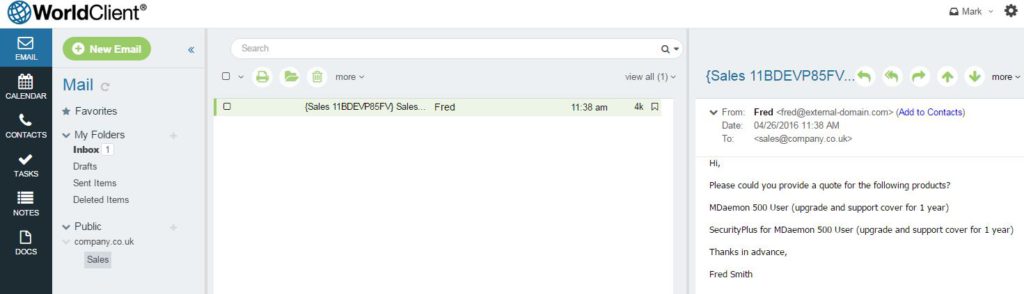
When someone replies to this email, the From: address changes from their own email address to sales@company.co.uk and a copy of that email is placed in the company.co.uk/Sales/Replied To/ Public Folder so other members of the Sales Team are aware of the reply. The Replied To Public Folder is automatically created by MDaemon the first time an email that was sent to the Ticketing address is replied to:
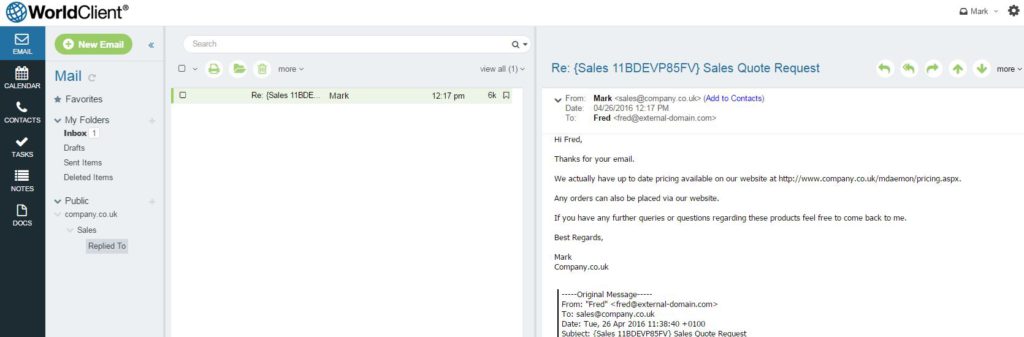
At this point, the Sales Team member who replied to the email might want to also move the original email from the Sales Public Folder into the Replied To Public Folder so other Sales Team staff are aware it has been dealt with.
The unique identifier in the subject of these emails can be used to search for an email and thread the replies when following up queries with the customer.





