11 Mar Backing up to Wasabi S3 buckets using BackupAssist
BackupAssist version 12 now includes a dedicated Cloud Destination for Wasabi buckets, and this is our personal recommendation for our own cloud backups, and what we recommend our customers use for their own Cloud backups.
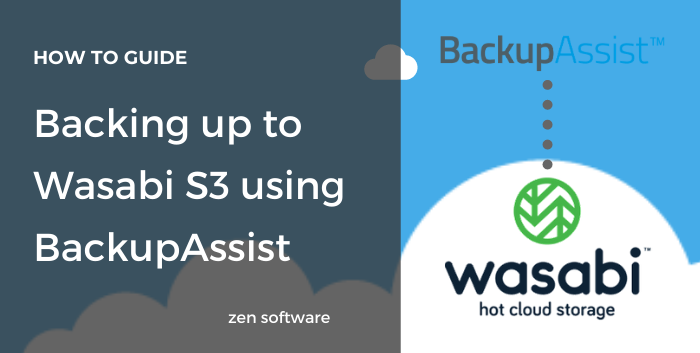
What is Wasabi?
Wasabi is an independent Cloud storage provider founded by Carbonite co-founders and cloud storage pioneers David Friend and Jeff Flowers
For us, the main benefits of Wasabi over other large cloud providers fall into four key areas:
- Large cost saving: Wasabi storage costs are around 20% of AWS to store data, and unlike AWS you are not charged to ‘egress’ data (restore backups).
- Simple to use: Wasabi just does S3 compatible storage, and in a clean easy way, that makes setup for new customers straight forward.
- Great Data Durability: 11x9s or 99.9999999% uptime.
- Great trial setup: With no payment cards needed and fully functional for 30 days.
How do you configure a new backup bucket?
If you haven’t done so already first head over to wasabi.com and set up a new trial account. You will need these login details to manage your account but this is not what you will use within BackupAssist.
Step 1: Choose Create Bucket to create a new backup bucket:
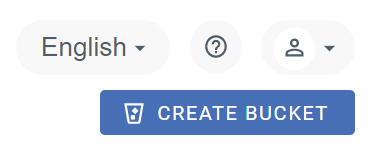
Step 2: Give the bucket a unique name, pick a geographic region and Choose Next:
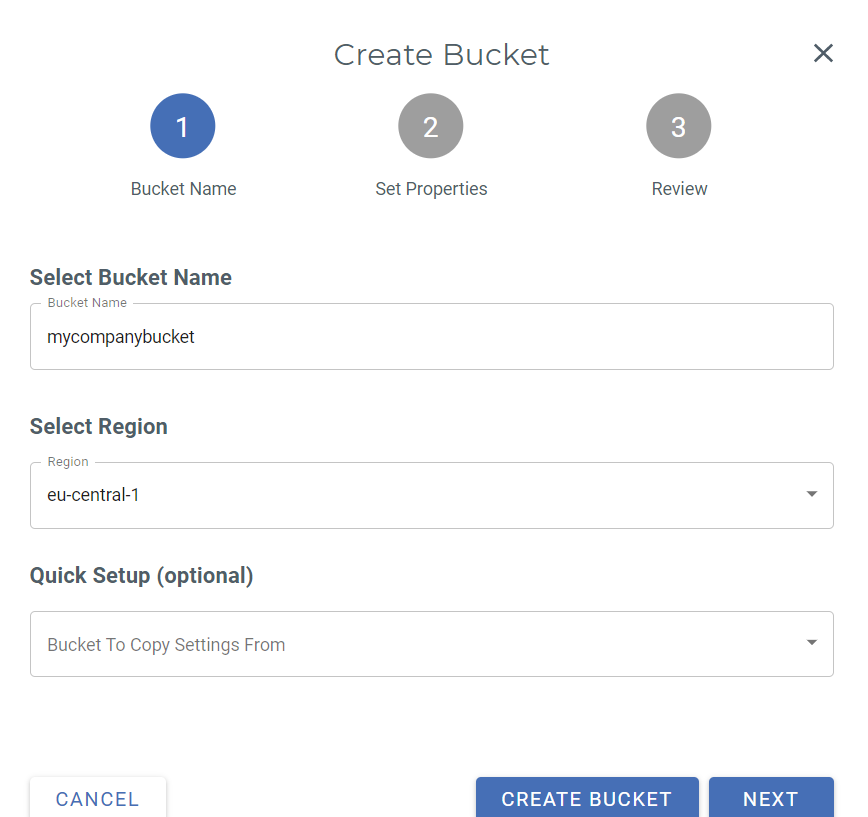
Step 3: Leave the Bucket Versioning and Bucket Logging disabled (at a later date you can enable logging if you want very detailed access logs but its not generally required). Choose Next:
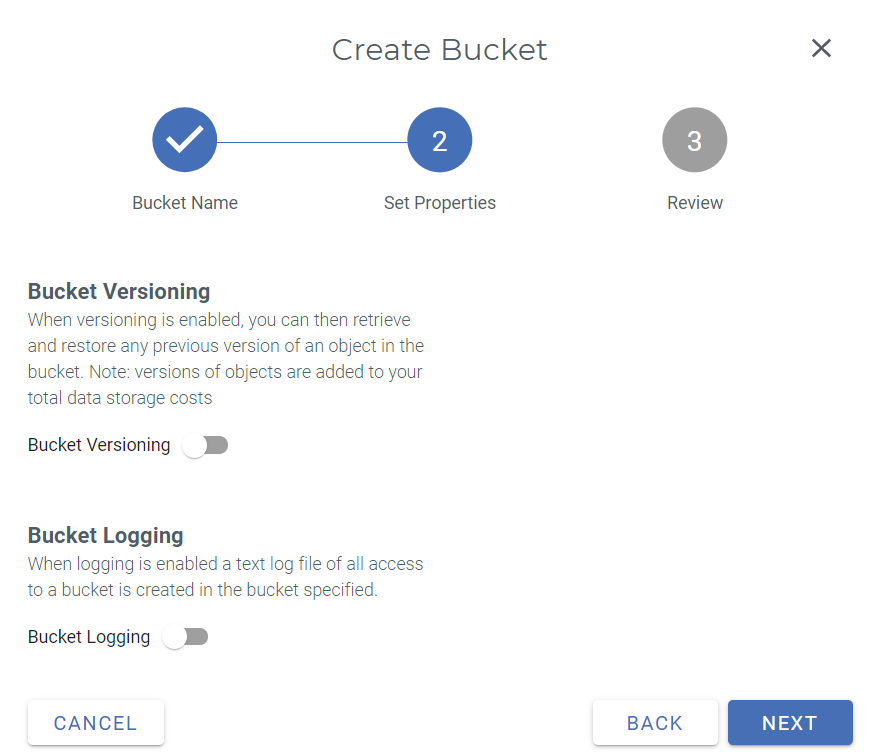
Step 4: Review the settings and click Create Bucket to finalise:
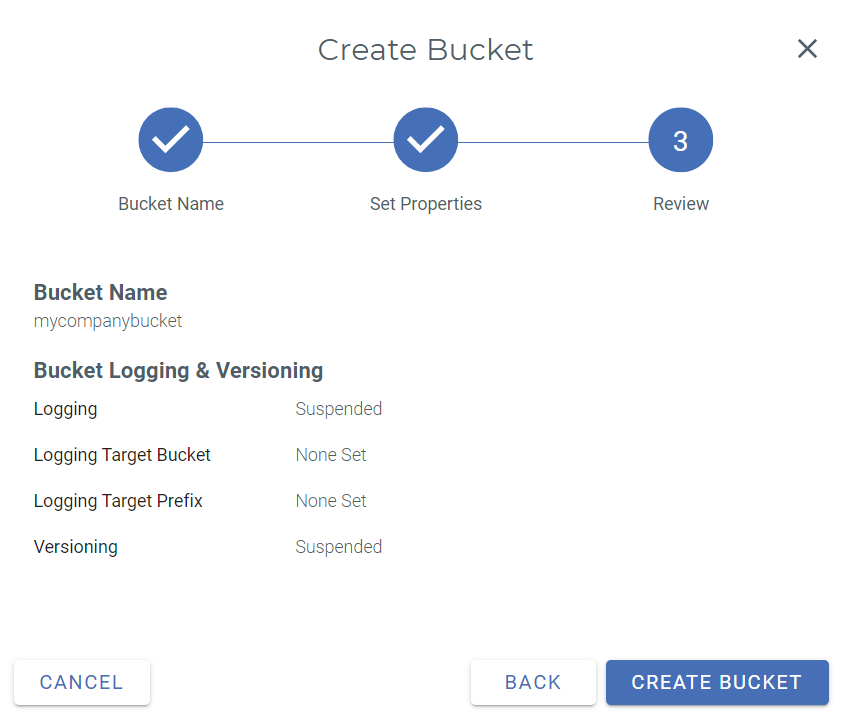
You now have a new bucket:
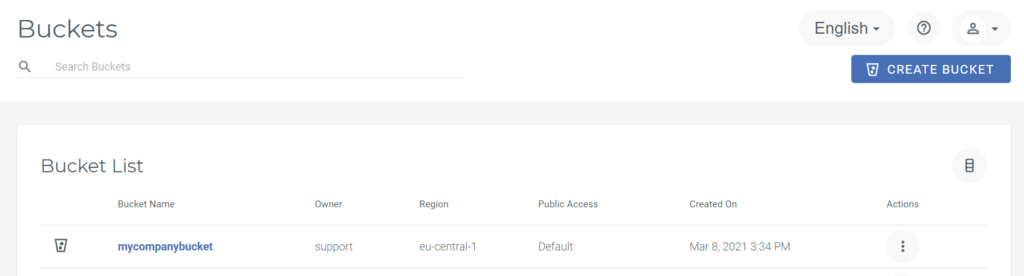
Step 5: In order to access the bucket we need to create a set of Access keys:
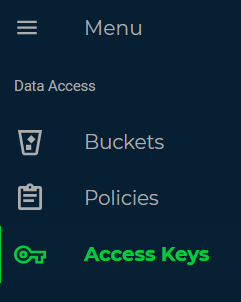
Choose Create new access key:
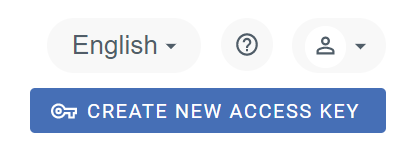
Step 6: For a simple setup select Root User to create a user that has full rights to all buckets:
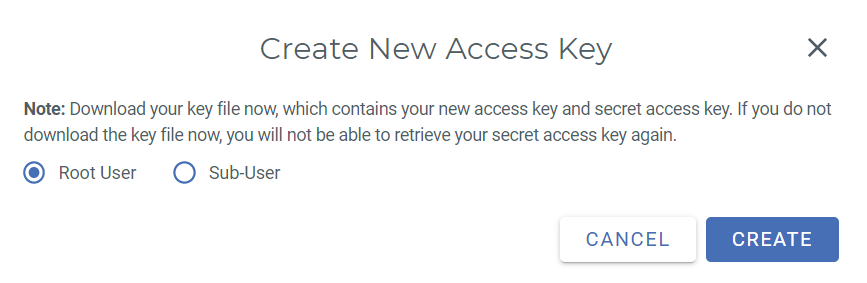
Step 7: This will create a new access key pair and you can either download as a CSV file or copy them to the clipboard.
It’s important that you select one of these options now as you cannot access the secret key after this point!
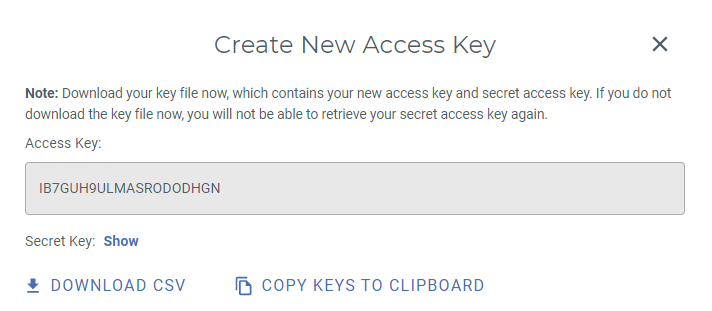
Congratulations! You have now setup everything you need to in Wasabi and you can now configure your BackupAssist job.
Configuring BackupAssist to connect to a Wasabi bucket
In order to utilise the Wasabi bucket you have created you will need to setup a new cloud backup Job in BackupAssist. This will require version 11 or above of BackupAssist.
Step 1: Select Cloud Backup as the backup type.
Note that this is part of a 30-day free trial but after this period will require an additional licence to run within BackupAssist:
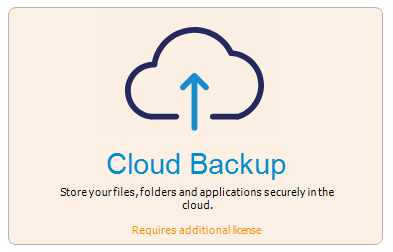
Step 2: After selecting the data you wish to backup, on the Destination media tab, select Wasabi and then click Next:
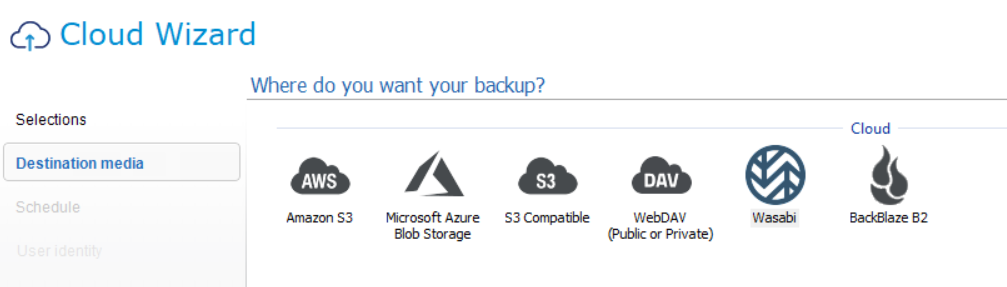
Step 3: After selecting a suitable backup scheme and clicking Next you will be asked to enter the Wasabi Bucket Settings:
- The Wasabi bucket needs to match the name of the bucket you created above.
- The Region defines the data centre you want to connect to in the Wasabi network. For Europe the current closest data Centre is in London so we recommend you select EU-West-1 (London)
- Enter Your own Unique Access Key ID and Secret Access key from the CSV file you downloaded above.
- You will need to enter a new unique encryption password for this job. This is used by BackupAssist to encrypt the data before transferring it to Wasabi. You will need this encryption password to recover any data from the backup so keep a copy in a safe place (we strongly recommend you use a password manager to do this).
Once these details are entered you can click on the Check destination button to verify they are correct:
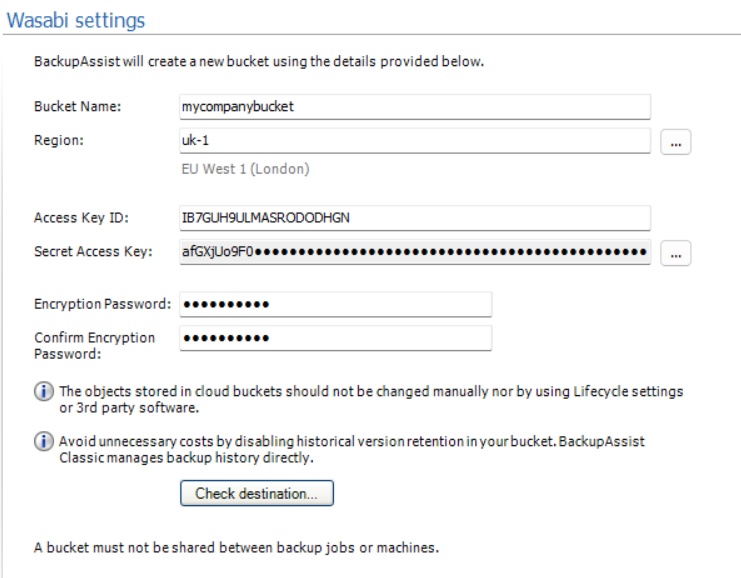
Step 4: You can now name the job and save it.
Cloud engine jobs are block-based and utilise compression and deduplication technologies to minimise the data stored on the cloud platform (Wasabi in this case). So for example, this will mean that if you backup 500GB of data the storage required on the destination for a 7-day retention may well be less than 500GB (depending on how compressible your data is and how much is changing on a daily basis). Therefore when costing the storage requirement we recommend you run the job as a 7-day trial to see how much this data actually is as its often far less and far cheaper than you would expect. Wasabi also provides a nice report to show the daily data storage including the cost for changed data.

